Recruitment module can be used to: - Post jobs - Let candidates apply for these jobs - Schedule interviews - Track candidate progress with notes - Share job links with linkedIn, facebook, twitter and google+ directly from icehrm
Recruitment setup menu is available under "Recruitment"=>"Recruitment Setup". Here you can add/edit Employment Types, Experience levels, Job Functions, Education Levels and Benefits. All these information will be used when posting a job.
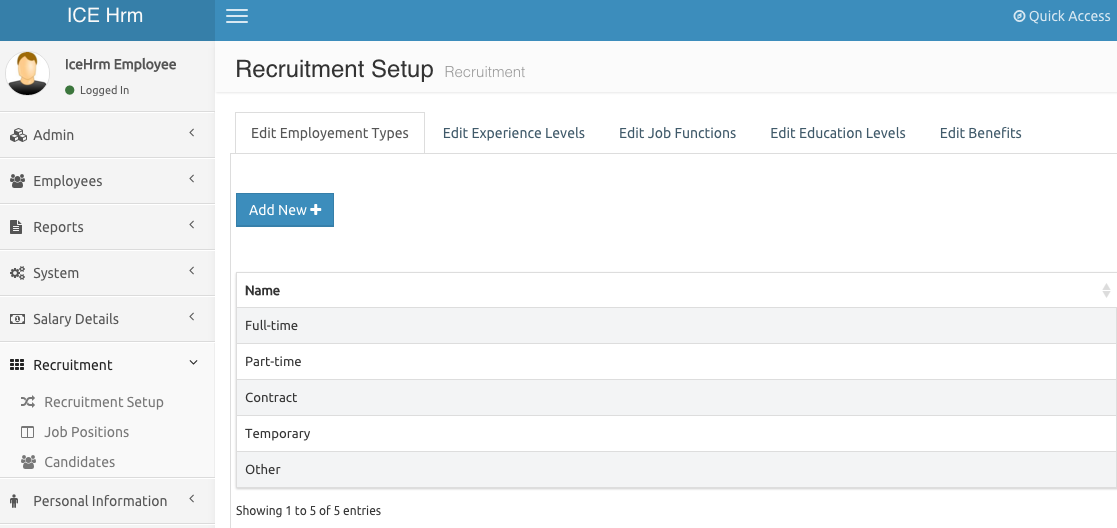
Jobs can be posted via "Recruitment"=>"Job Positions". Following table will list out main fields used to create job postings
Job Code : A unique code to identify the job position. Url for applying the job position will contain this code.
Job Title :The job title
Short Description : A short description about the job position. This will be displayed when listing company jobs.
The public url for companies open positions is, http://icehrm_url/entry.php?g=admin&n=candidates
Description : Full description of the job position Show Salary :Whether you want to show the salary range for this job position Keywords : Keywords for improving search and SEO Status : Only active jobs will get listed Image Attach an image if you want to show an image with job listing
You should select a display type when posting a job position. This section details the for display types supported y icehrm
Text Only : Only text will be displayed e.g: Text ad
Image Only : Only an image will be displayed. The image for the ad should be provided in Image field when creating job position e.g: Image only ad
Image and Full Text :
Use this display type when you want to show an image for the job position with a full description and details such as salary, requirements and benefits.
Image and Other Details :
Use this display type when you want to show an image for the job position only with a minimum set of meta data about the job position such as salary, employment type, experience, job functions and closing date.
You can share created job positions on Google+, Facebook, Twitter and LinkedIn directly from IceHrm using social links on job positions module. Also you can get a direct link to the job position which you can send via email or any other media by clicking on "Job Link" icon.
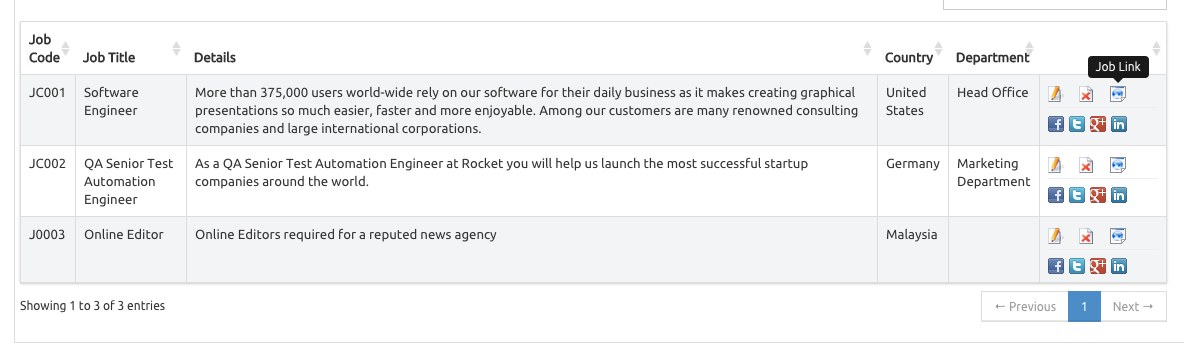
After creating a job position you can list all the candidates who have applied for the job position via "Recruitment"=>"Candidates" module. It should list all the candidates who have applied for your jobs.
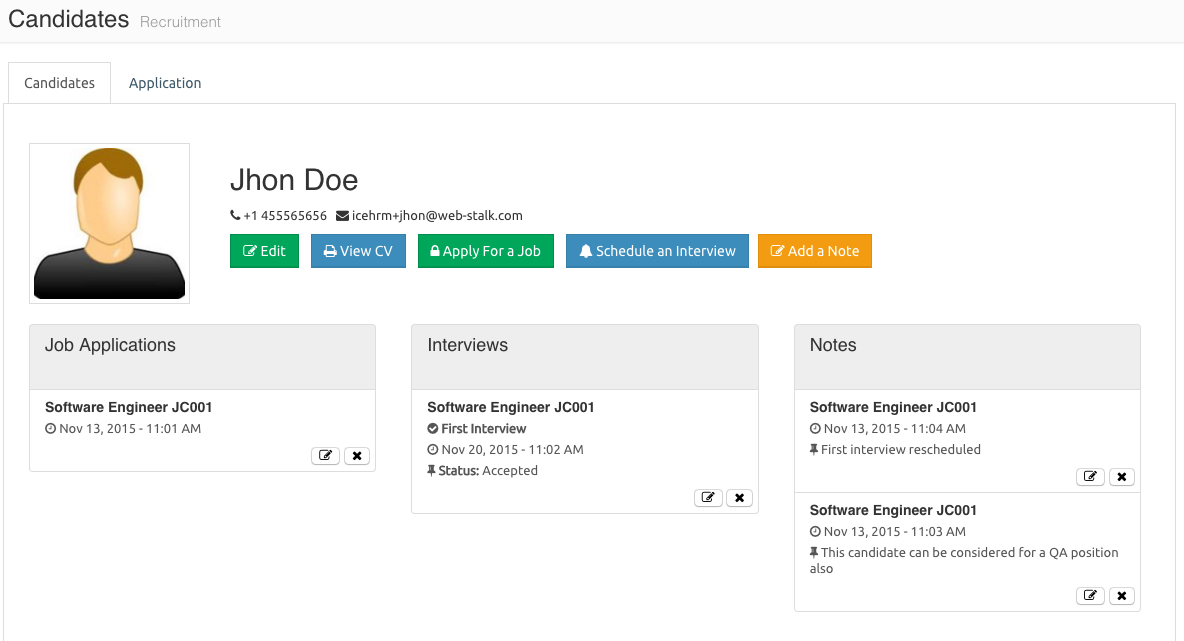
Here you can schedule interviews and add notes related to the candidate. Notes could be a details about a telephone conversation or candidates expectations.