In this tutorial, we will walk you through the steps to set up and use approved expenses for payroll in IceHrm.
First let us go to Manage -> Expenses -> Employee Expenses and add an expense for an employee.
(Please note that even employees can add expense requests by logging into their IceHrm accounts and going to Finance -> Expenses. Click here to learn more about the expense module)
Add an expense request as shown below:
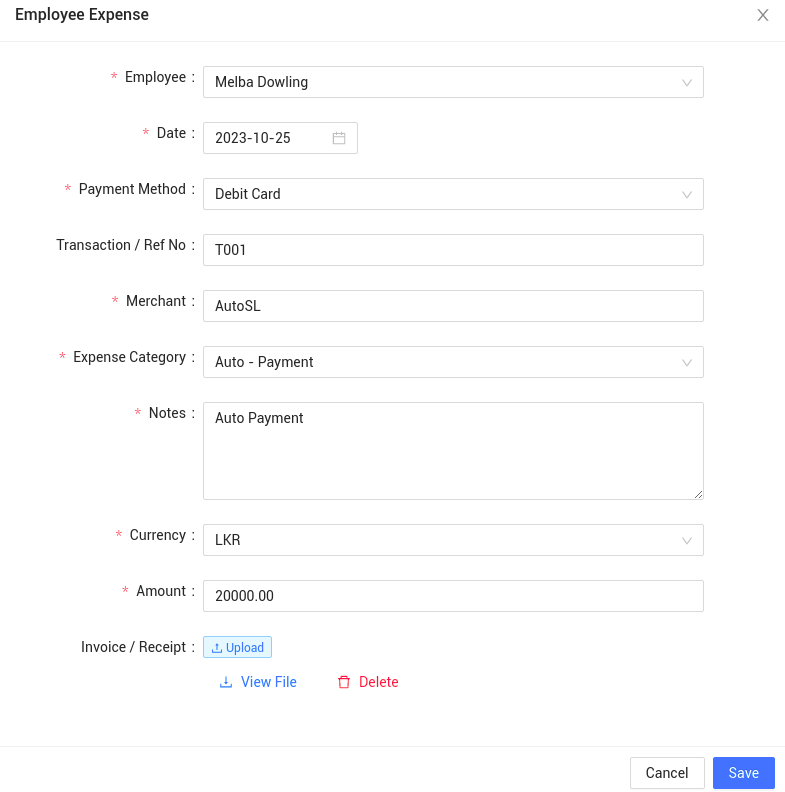
If multi level approval is enabled, once all the approvers approve the expense request, the status of the request will be changed to approved as shown below:

Now let us see how to create a payroll column to get approved expense details.
Go to Payroll -> Payroll Reports -> Payroll Columns and create a payroll column as shown below:
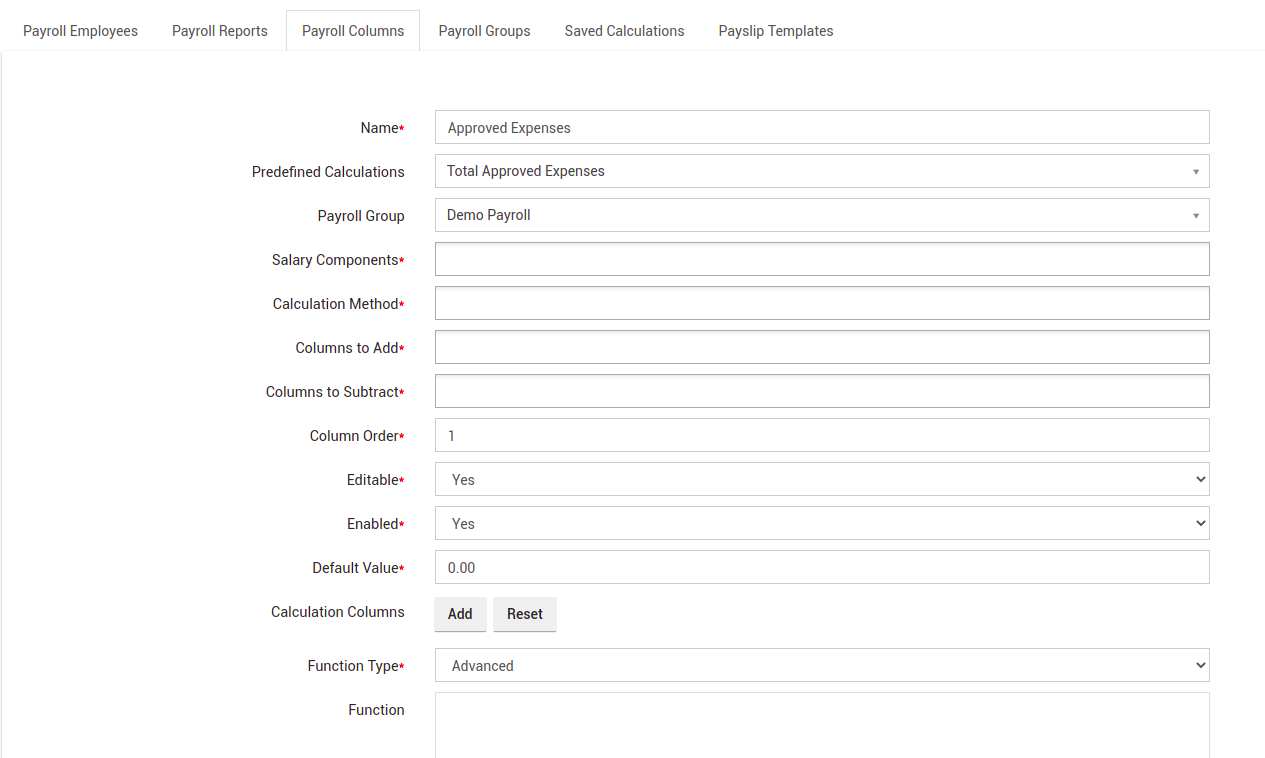
Predefined calculations is a feature that is used to get information from other modules easily. Click here to learn more about predefined calculations.
Once the payroll column is created, make sure the employee is added to the correct payroll group and let us now create a sample payroll report as shown below to check if we get the approved expense details:
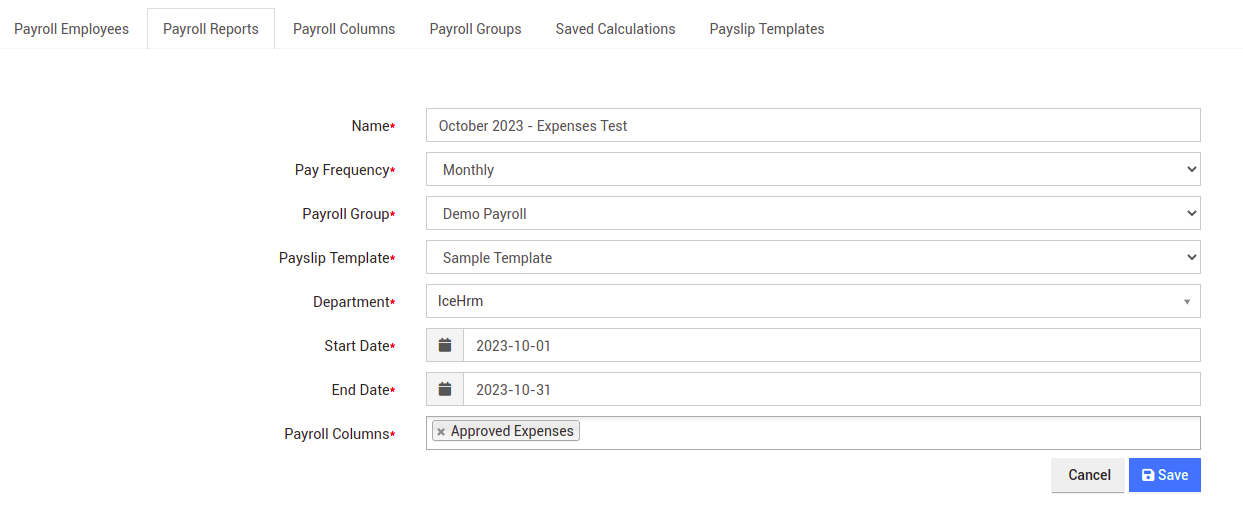
The processed payroll report is as follows:
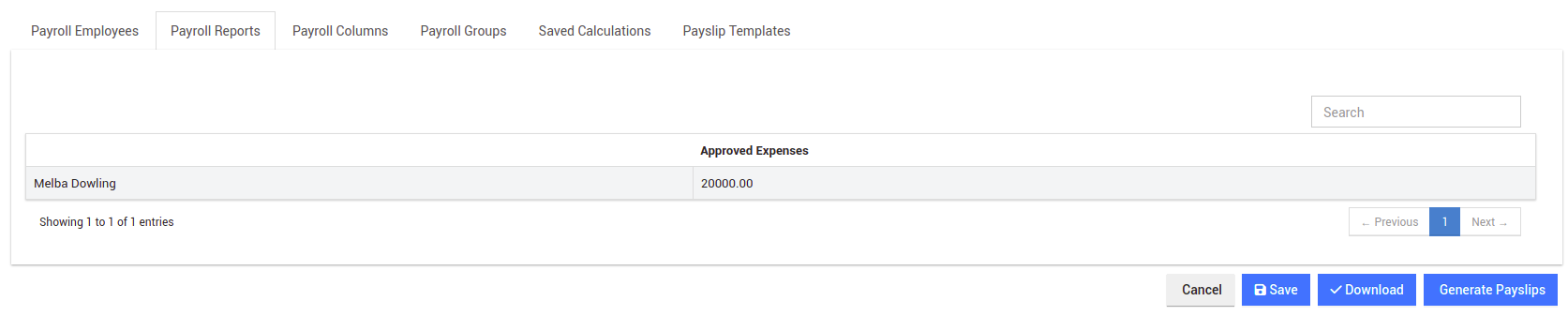
As you can see the approved expenses for this employee has been successfully detected by the IceHrm.
Click here to learn more about the expense module and how it can help you manage all your employee expenses efficiently.