In IceHrm, you can use the company documents section to share policies, announcements and other important company details with your employees. You can upload documents or create a document within the system using the details section.
In the details section, you are able to add headings, lists and use other formatting options to create a proper announcement or document.
Let us see how you can use this feature to share details with employees in a structured manner.
Go to Manage -> Documents -> Company Documents and click on Add New.
First give the document a name and start using the editor in the details section to create a document as shown below with your information:
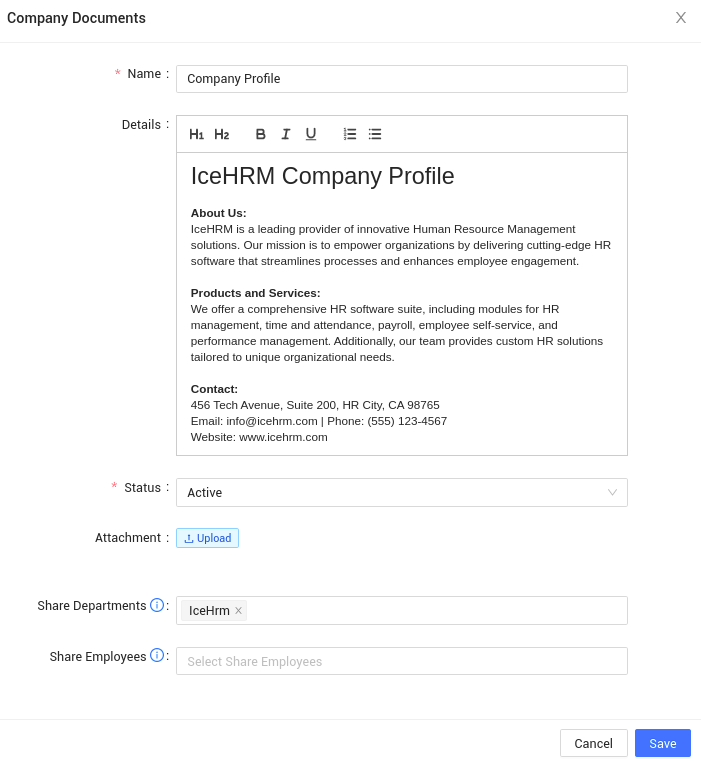
In IceHrm, you can decide which departments or employees have access to company documents. Explore how to change the visibility of a company document.
Once you have added a company document and shared it with your employees, your employees will have to login to their accounts and go to Documents -> My Documents -> Company Documents and click on View.
This is how a company document created using the editor will look like to an employee:
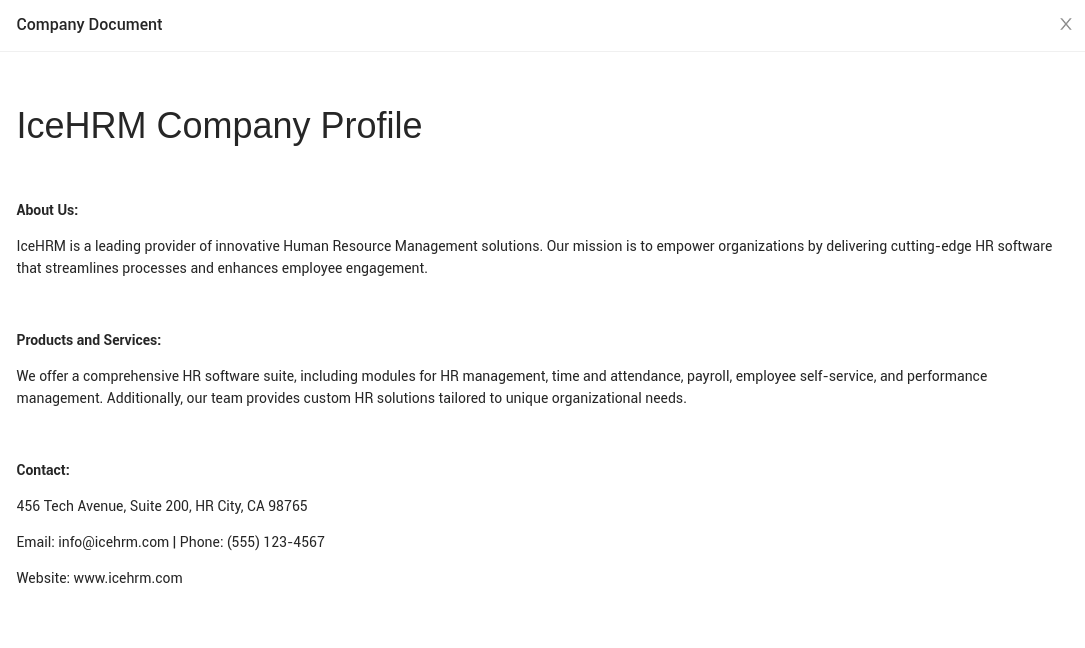
Click here if you want to learn more about the IceHrm Documents Module.