In any organization, managing and tracking expenses is a crucial task for maintaining financial transparency and making informed decisions. IceHrm, a powerful human resource management software, offers an integrated expense management module that simplifies the process of generating expense reports.
In this tutorial, we will walk you through the process of generating an expense report in IceHrm.
As an Admin, to generate an expense report go to Admin Reports -> Reports and search for expense report as shown below:

Now let us generate an expense report of all employees by clicking on the green download icon.
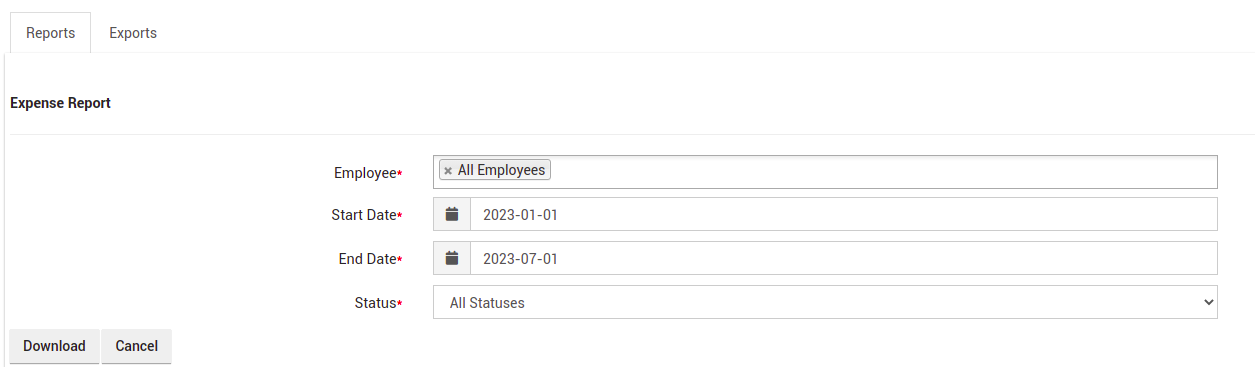
Click on the download button once you have filled in all the above fields. The generated expense report will be as follows:
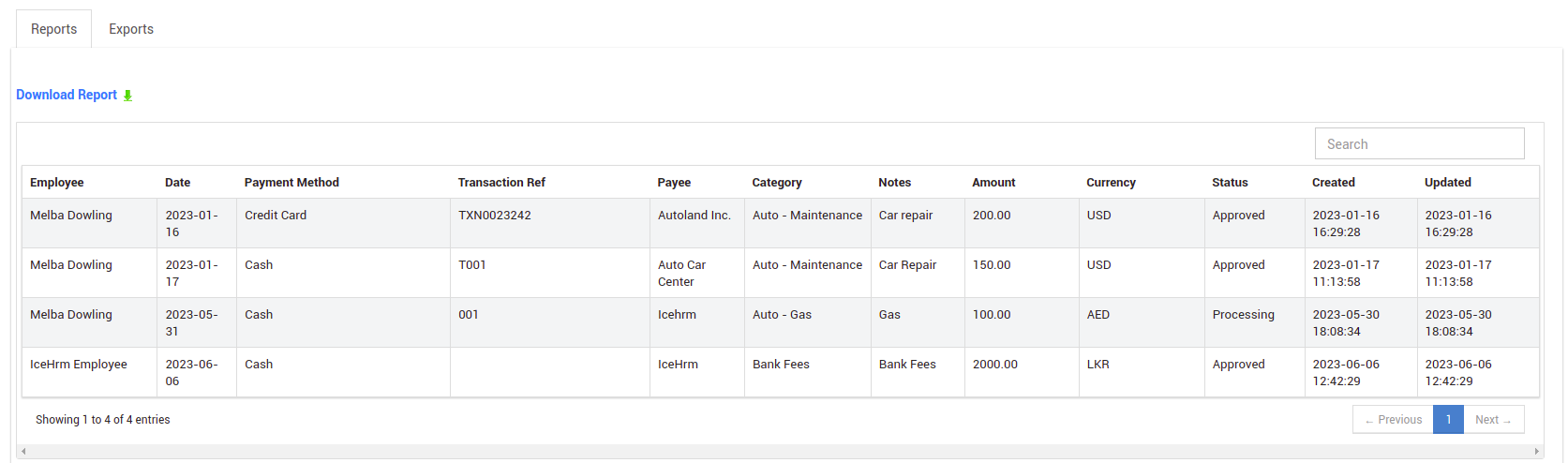
To download the expense report as a CSV file, click on the download report button.
To generate an expense report as an employee, go to User reports -> reports and search for expense as shown below:

An employee can only generate a report with his/her expense records.
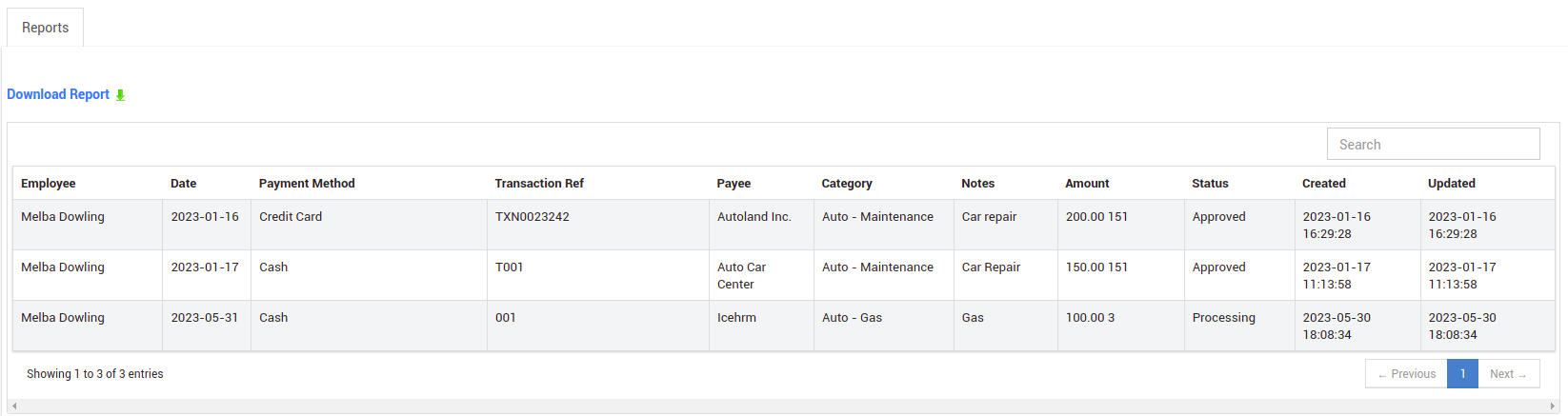
Click on the download report button to download the expense report as a CSV file.
By following the steps outlined in this tutorial, you can confidently generate accurate expense reports, improve financial transparency, and streamline your expense management processes.
Click here to learn more about IceHrm Expense Module.