IceHrm lets you add custom fields to selected modules, so you can store any information you want.
To add a custom field go to Admin -> Custom Fields and click on Add New.
Now for this example, let us assume that you want to add a custom field to the Assets form. The below screenshot shows you how you can add a custom field to the Assets Form

Now save this form and go to Manage -> Company Assets and click on add new to view the custom field.
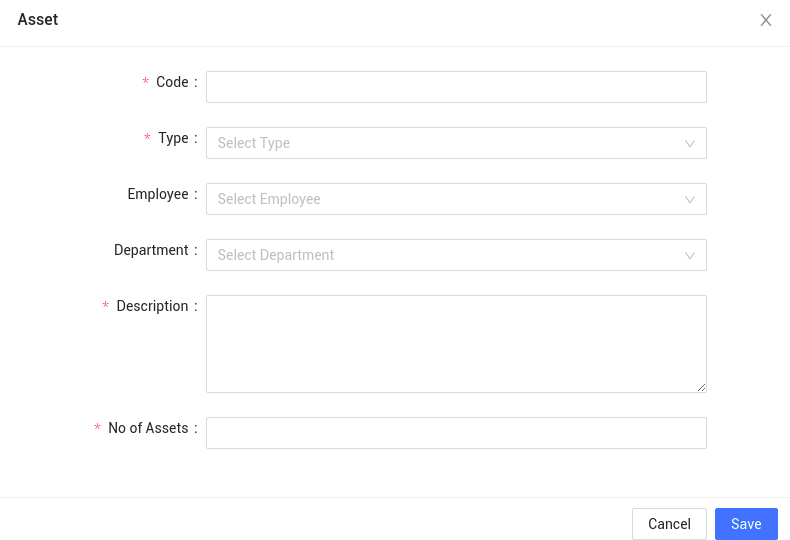
Field Label – The name of the custom field.
Object Type – There are 5 different object types available in IceHrm and they are Company Assets, Company Structure, Employee, Employee Expense, Travel Request. You have to select to which module you want to add the custom field to.
Field Type – The type of custom field you are going to add such as text area, multi select, date-time field and so on.
Validation – The validation type for the custom field. For example, if you want the custom field to only contain numbers, select Number as the validation. This will make sure only numeric values are stored in the custom field.
Field Options – If you choose Select or Multi Select field types, you have to define the options under field options.
Priority – The priority of the custom field in the form.