IceHrm mobile app allows employees to punch in and punch out through their mobile devices anytime and anywhere. This tutorial will guide you through the steps to mark attendance using the IceHrm mobile app.
For IceHrm Pro:
First login to your IceHrm account using your browser and go to Personal Information -> Basic Information -> Api Access and click on the Request One-time Login Code and enter the code in the mobile app to login.
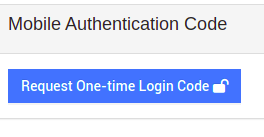
This is what you will see when you first login to your IceHrm account using the mobile app:
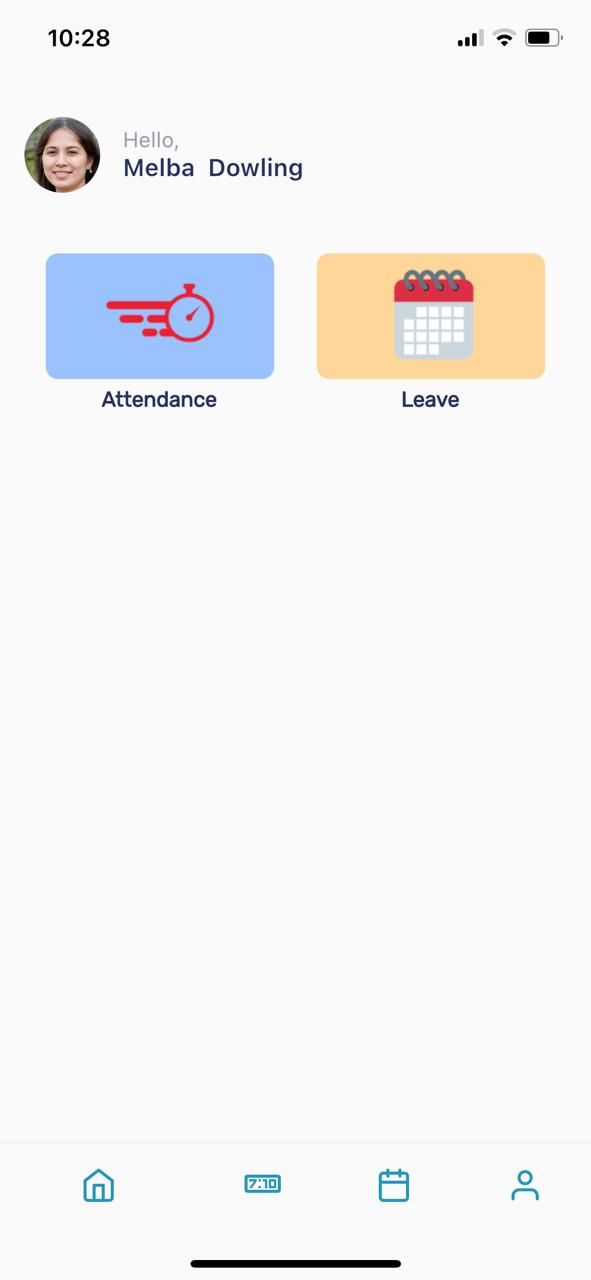
Now click on the attendance card and click on the punch in button to mark your attendance.
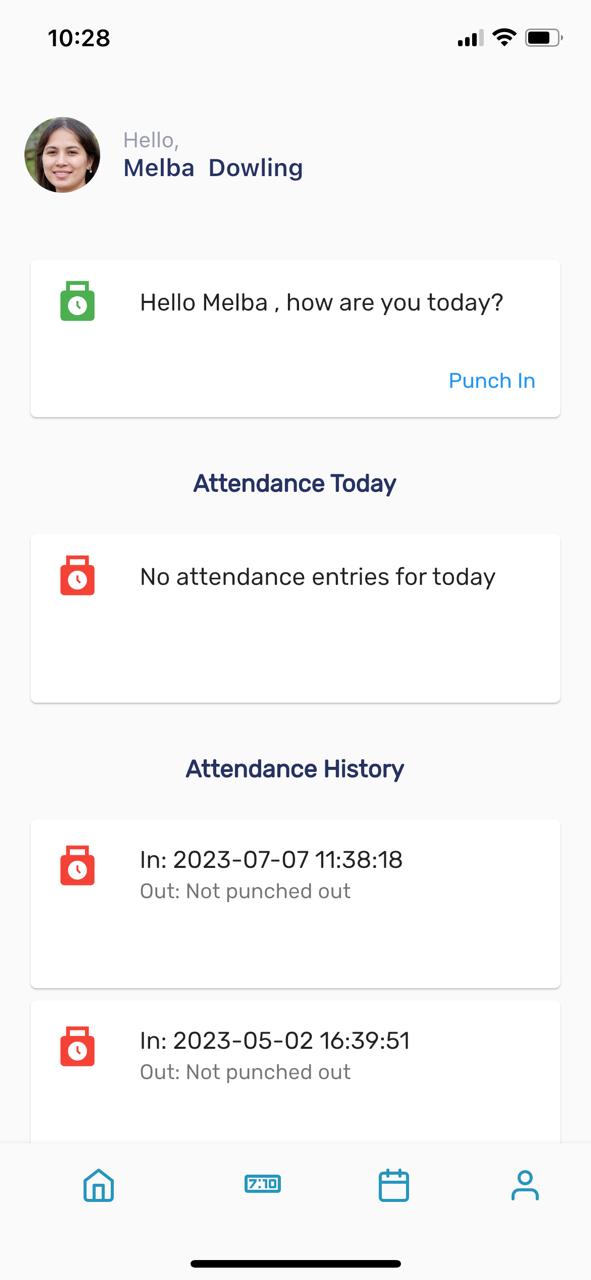
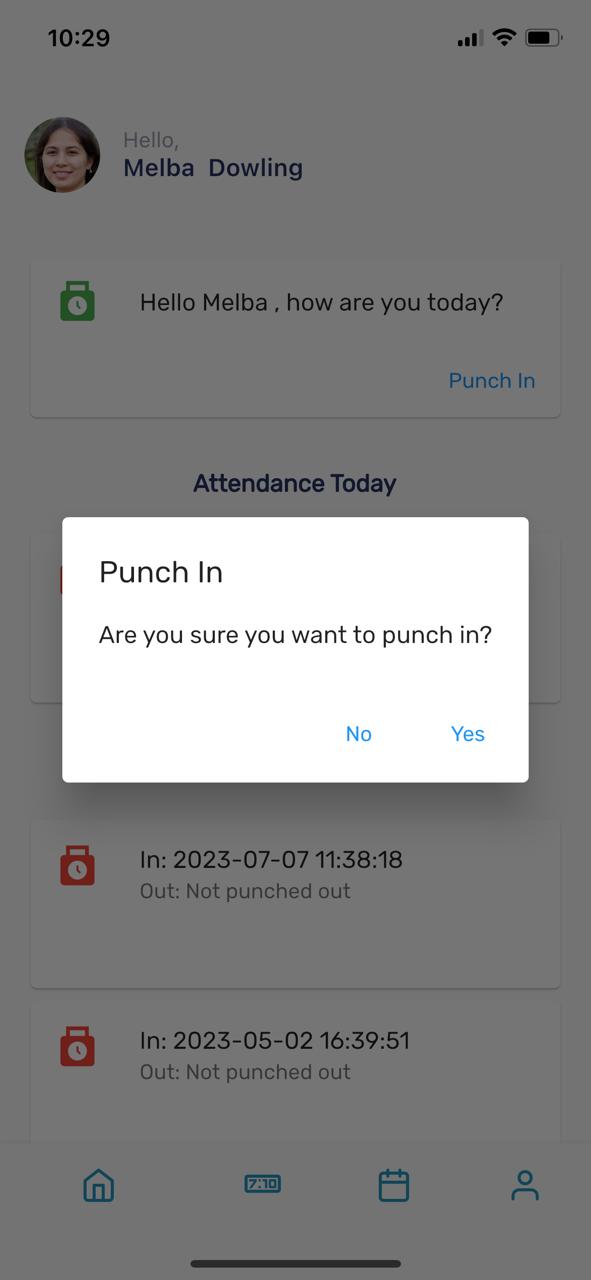
Once you have punched in, the punch in button will be replaced by the punch out button as shown below. To punch out, simply click on this button.
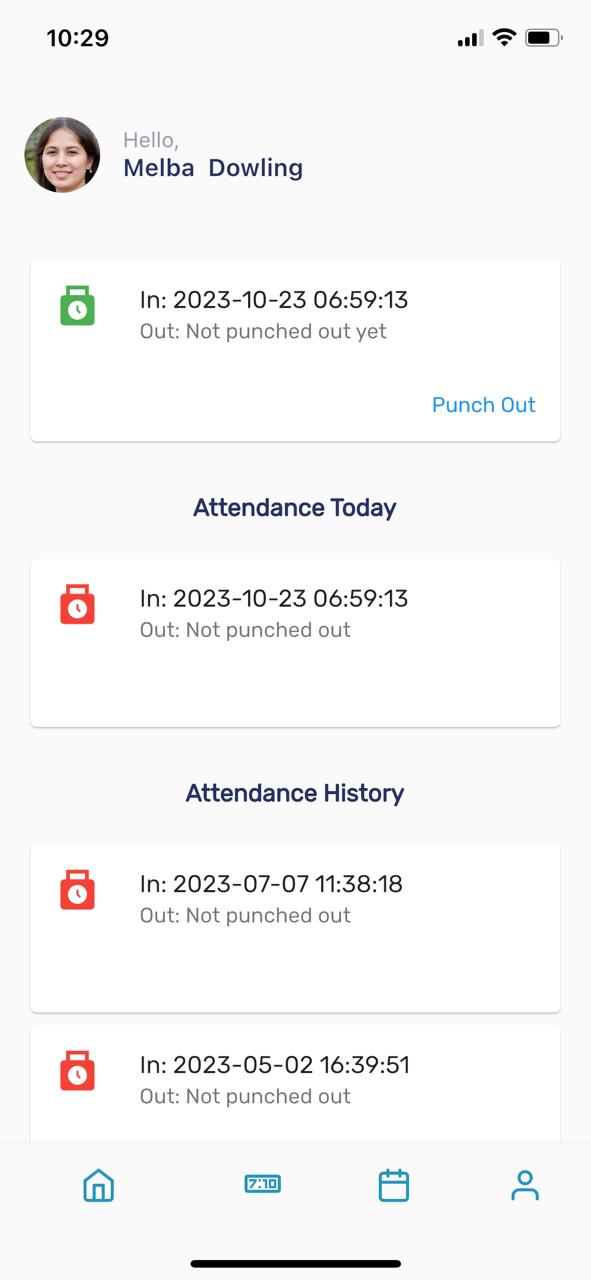
You will also be able to see your all past attendance records through the mobile application as well.
Click here to learn more about IceHrm mobile app and how it can help employees mark their attendance conveniently.