Managing employee expenses can be a time-consuming and complex task for HR departments, especially for those who are handling it manually.
In this blog post, we will guide you through the process of adding employee expenses as an admin in IceHrm. With this information, you’ll be able to manage employee expenses with ease and accuracy, saving you valuable time and resources.
First, Log into your IceHrm account as an admin and go to Manage -> Expenses.
Go to the Expenses Categories tab and define all the expense categories you need as shown below:
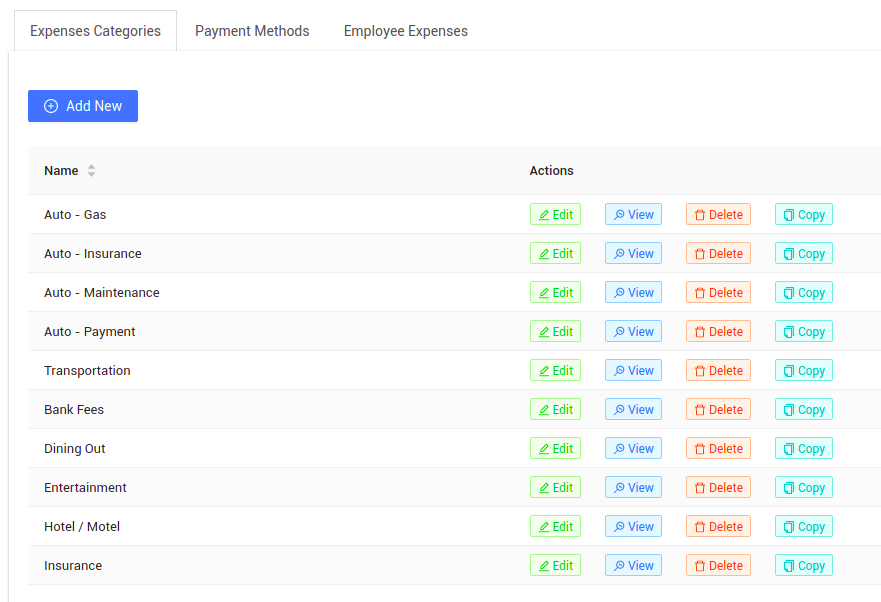
Next, you can go to the Payment Methods tab and add any payment methods that are not already defined in the system as shown below:
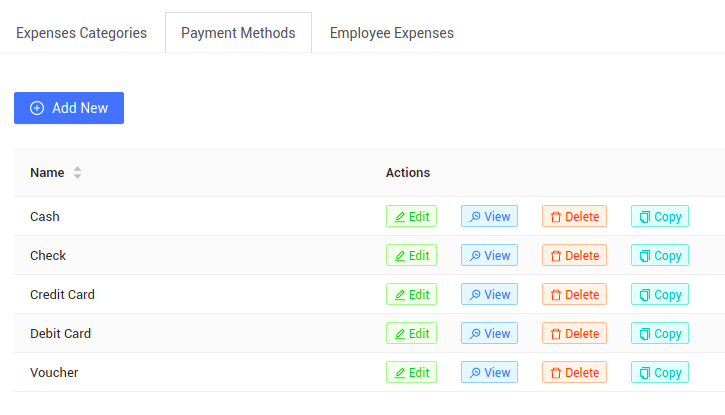
Once you have defined the expense categories and the payment methods you can start adding employee expenses. To add an employee expense, go to Employee Expenses tab and click on add new.
Fill in all the required information as shown below and click on save:
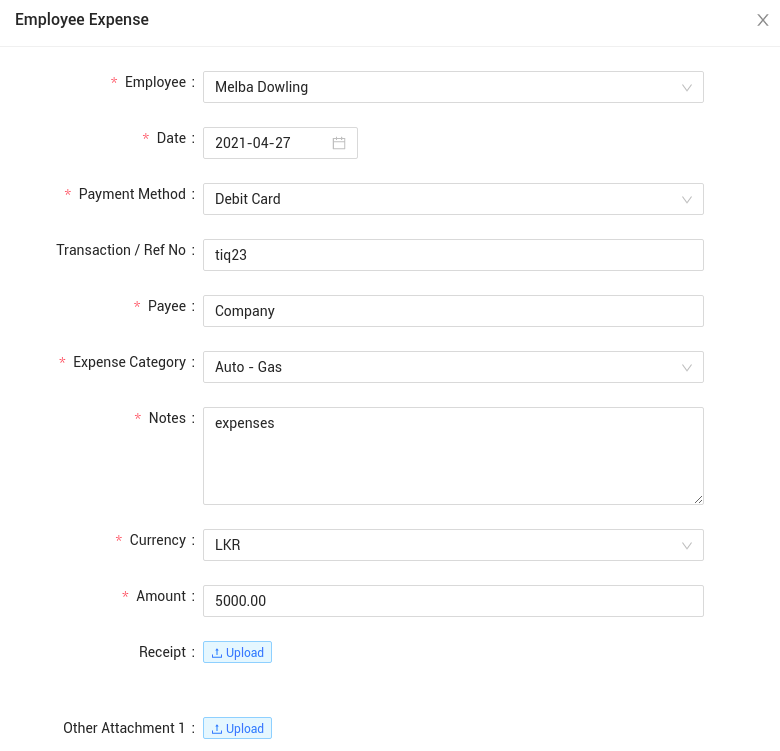
By following the steps outlined in this post, you’ll be able to add and manage employee expenses with ease, and keep track of expenses in real-time.
Click here to learn more about IceHrm Expense Management.