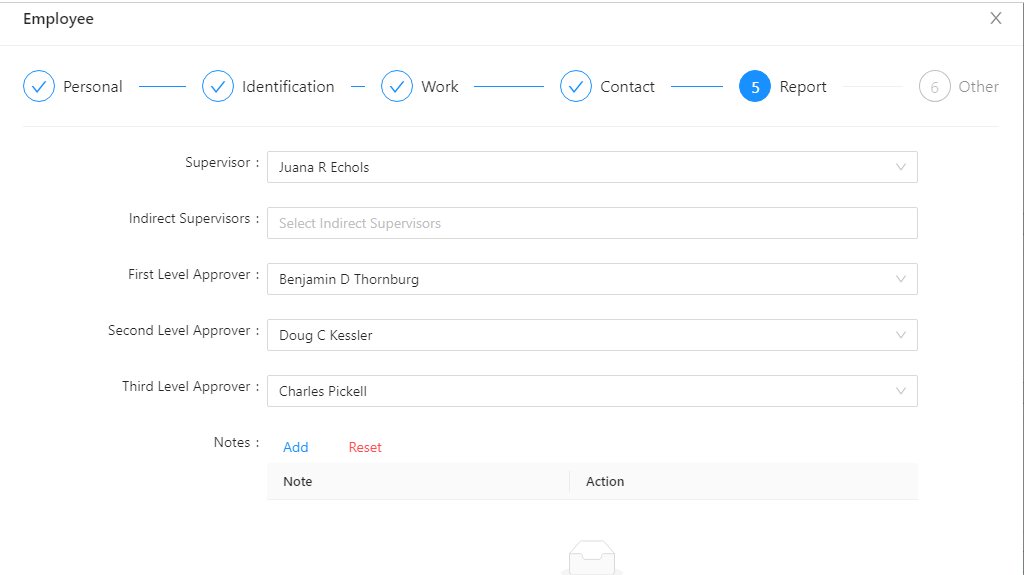How to enable multilevel approval to leave?
Reading Time:
Reading Time:
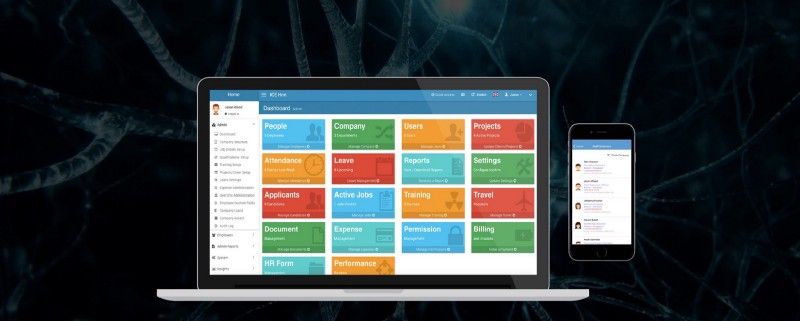
This is a common question that we come across from IceHrm customers. In order to enable multilevel approval using IceHrm follow the below steps,
1. Log into the Admin Account
2. Under the System module, click on to Settings
3. Under Settings, Go to Leave tab
4. Click on the edit button in front of Enable Multilevel Approval
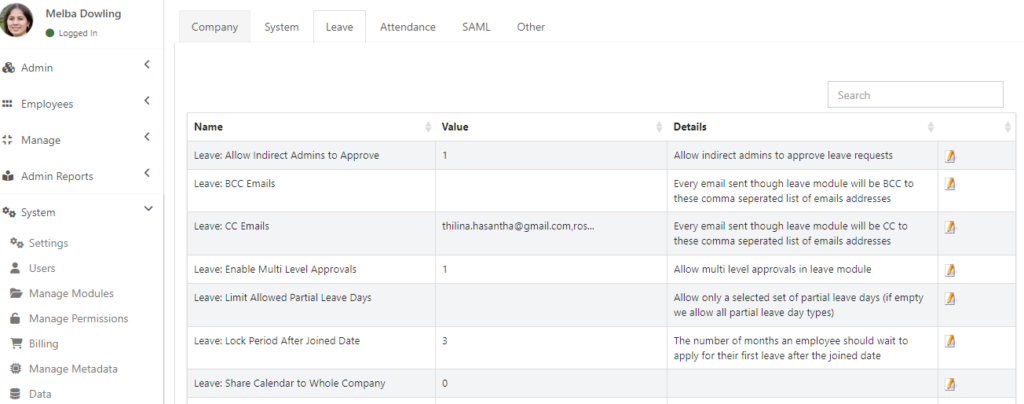
5. Set the Value to Yes and then Save it
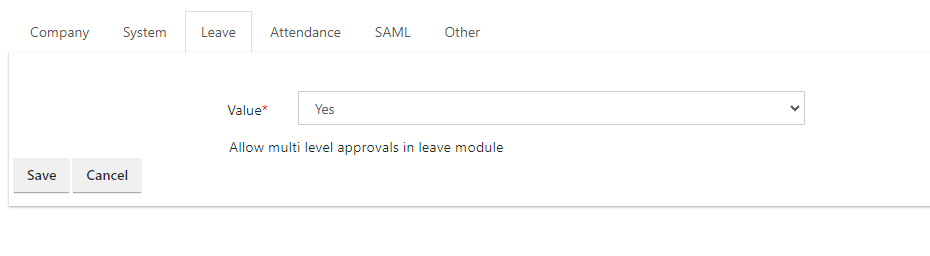
How to define the multilevel?
In order to allow multilevel approval under leaves, you need to predefined the managerial level. This needs to be done under Employee details.
To do this;
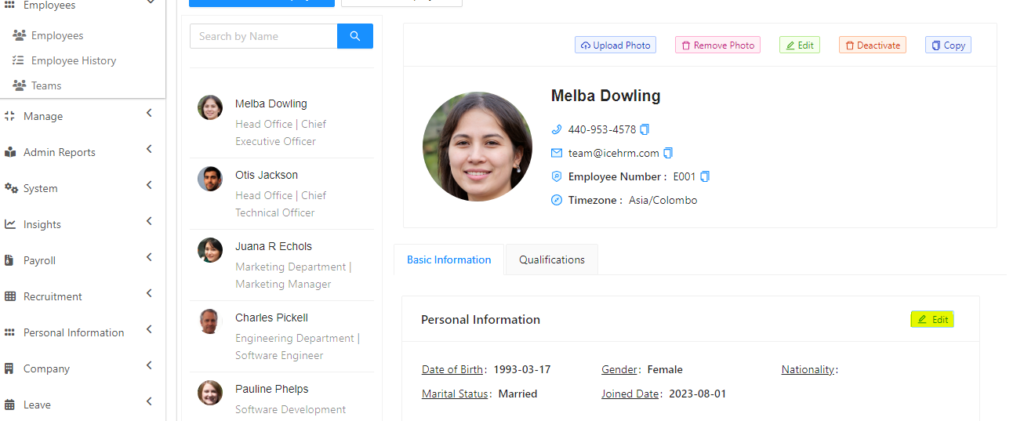
5. On the bottom of the fields, you will be able to find First Level Approver, Second Level Approver, and Third Level Approver fields. Fill it accordingly and Save. Remember, always add the immediate manager as the first level approver.