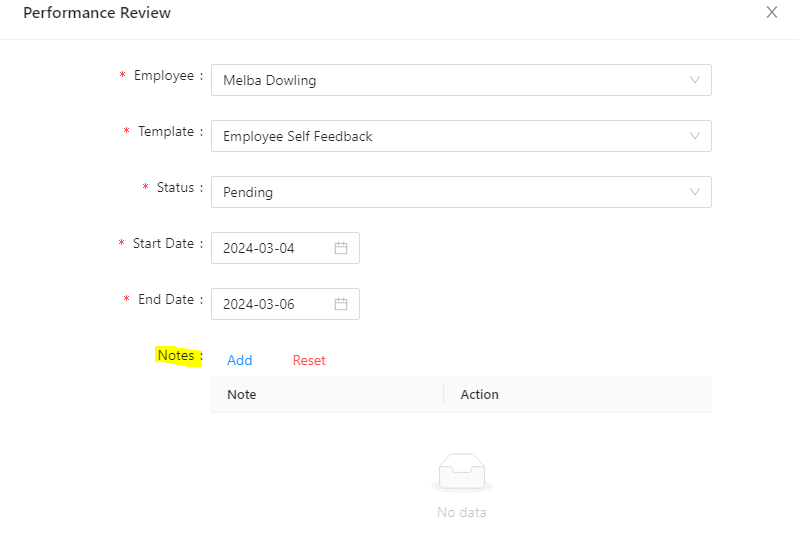Performance Review Module in IceHrm
Reading Time:
Reading Time:
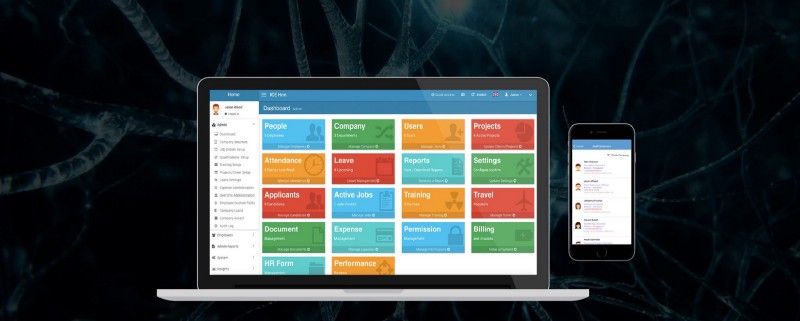
In order to get feedback from employees about their work performance or about other colleagues’ work performance using IceHrm, you will need to create a template under performance review. To do this;
1. Log into the Admin account or also you can log in as a Manager or Supervisor
2. In the Admin account, under Admin you can see Performance Review module on the Dashboard or
3. Also, you can see Performance Reviews under Manage Module.
4. Under Performance Review module, you can find four tabs as;
a. Performance Review
b. Feedback Requests
c. Employee Feedback Templates
d. Employee Goals
5. Click on to Employee Feedback Templates
6. Click on to Add New in order to generate a new review template. Then fill the necessary fields according to your requirement
7. Add a Name to the Template and add a Description about the review
8. Then according to your review template requirement, you can Add as many as Fields here
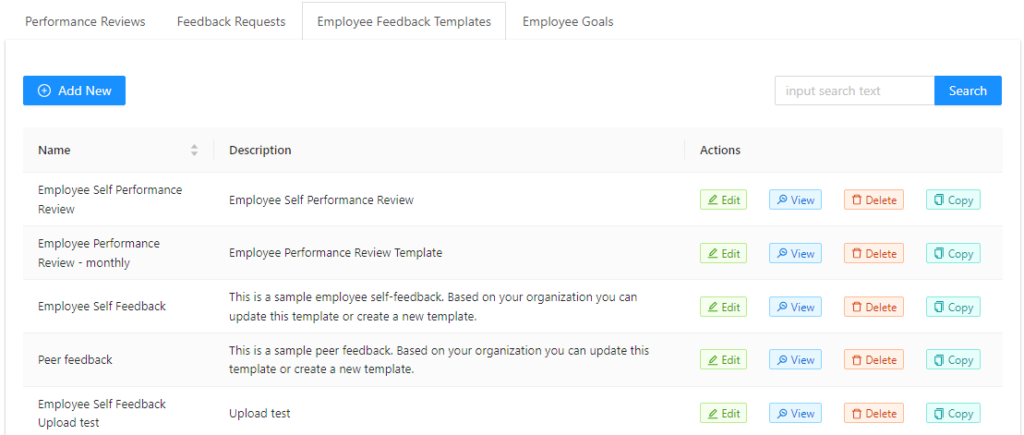
9. When adding a Filed;
a. Add a Question ID — this should have lower case letters, numbers or _
b. Then Enter the Question
c. Then you need to select a Field Type –Under IceHrm performance review, you can add so many different field types according to your requirements. You can add a Text Field, Text Area or you can allow Select Options or File Upload or you can also allow entering Date or Time.
If you select the Text Area or Text Field, employees will be able to type a single sentence or multiple sentences in order to answer the question. If you select the Select option which means you can allow employees to select over options. You can add options under the next field which is Options.
d. Then Click on Save.
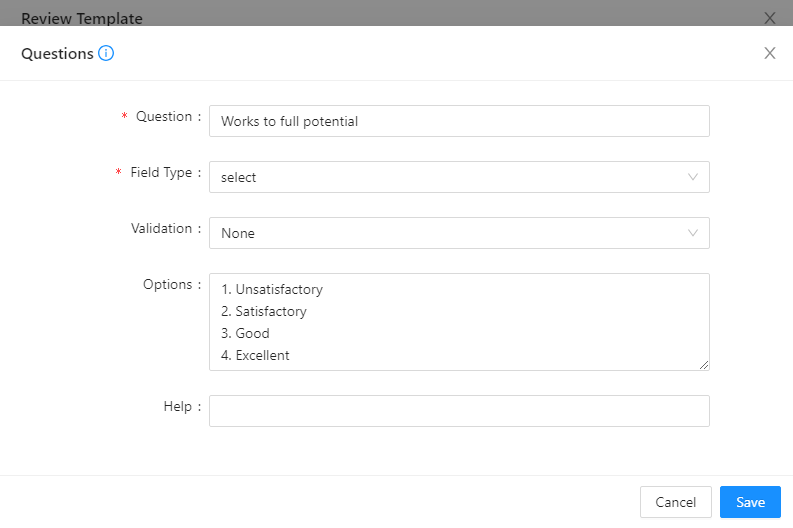
How to create a performance review template for the supervisors or peers?
If you want to get feedback about an employee from their supervisors or peers using IceHrm, you need to create a separate template first. If the questions of the templates are the same you can copy the template you created for the employee performance review and make changes accordingly. If not you create a new one following the above steps.
Let’s see how to copy and edit employees’ template to create a review template for supervisors or peers;
1. Under Employee Feedback Templates tab, select the employee template you wish to edit
2. Click on the Copy Icon on the right side
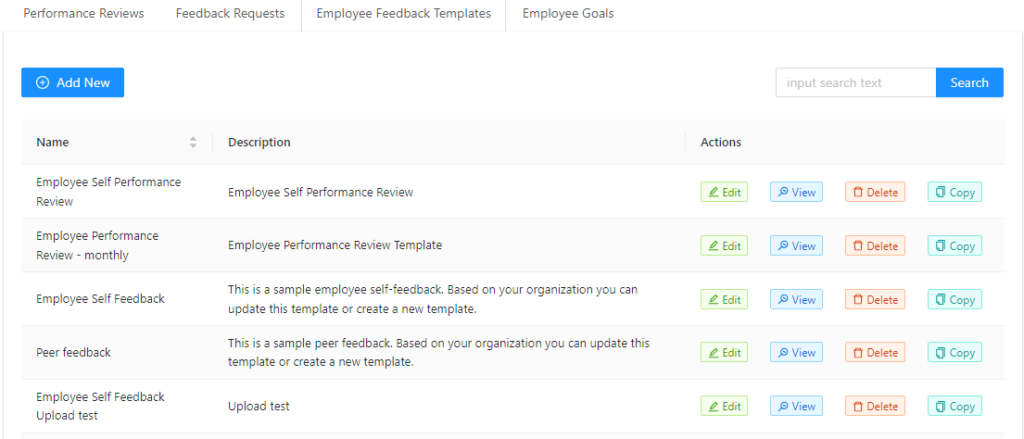
3. Edit the questions as the requirements and Click on Done
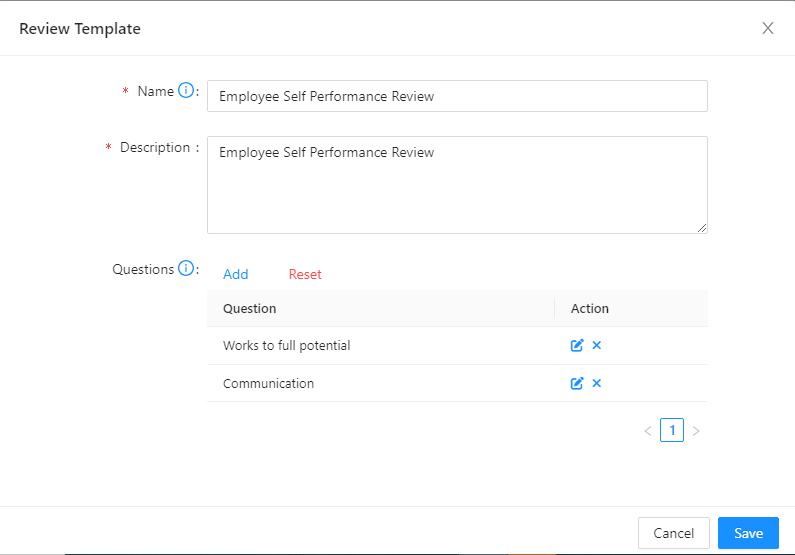
4. You can Save once you're done with editing
How to define the performance review for an employee?
Under the Performance Review tab, Click on Add New to assign a performance review for a particular employee or employees.
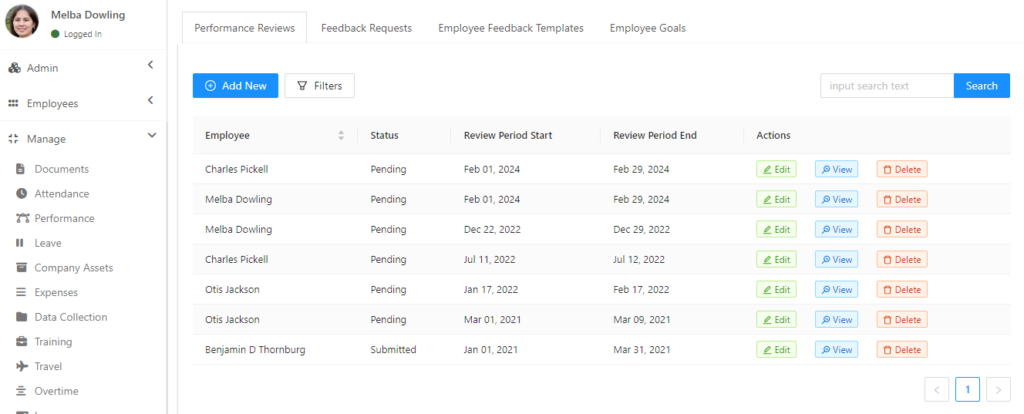
1. Then you need to fill the Fields according to your requirements
a. Select the Employee, you wish to assign the performance review
b. You can select the Template as the next step. You won’t be able to do it if you haven’t created the Templates prior as I have explained in the first question. Select the right Template to the right employee.
c. Keep the Status as Pending, if this hasn’t been processed yet.
d. Set up the Dates correctly and Save
2. Once you save it your employee will get a notification
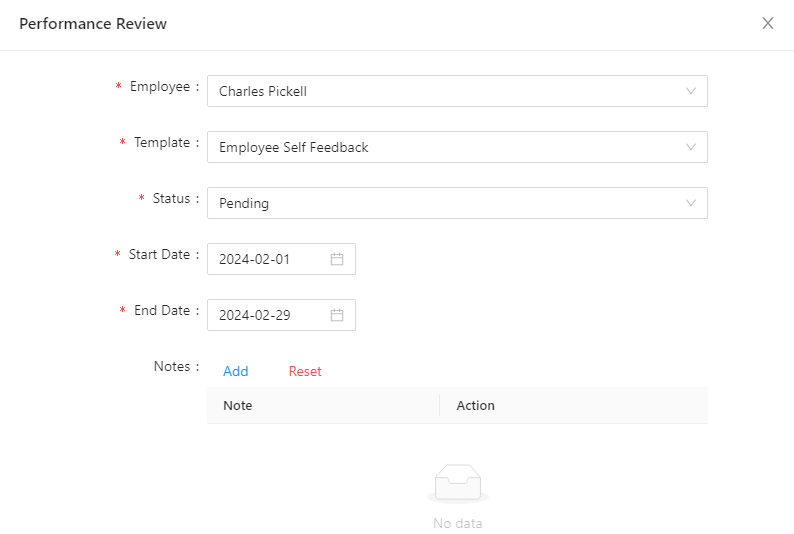
1. Employees can Log into their accounts
2. They can view the Performance Review assessment from the Notification on the top bar
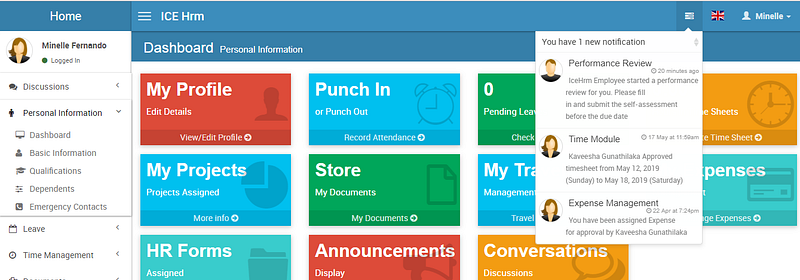
3. Or else they can go to Performance Module and click on Reviews
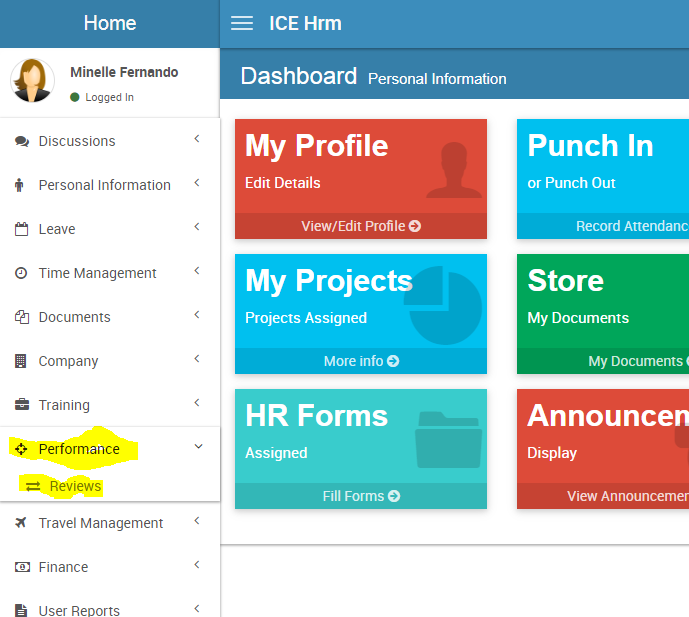
2. They can view it under Self Assessment tab
Under Self Assessment Tab they can make changes by Click on the view on the right Side.
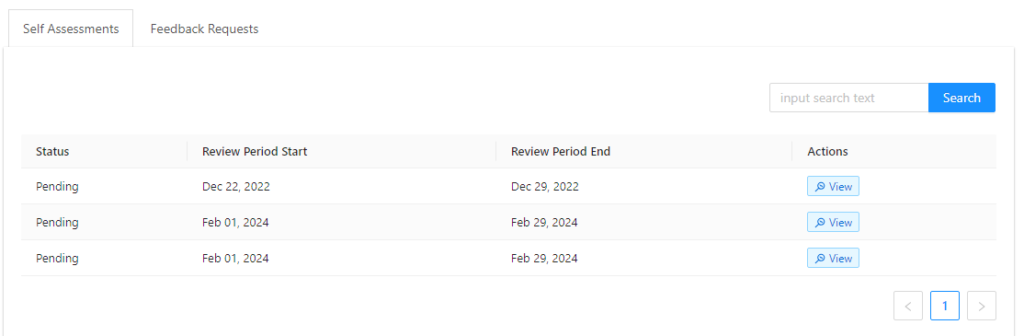
Employees can start editing the performance review once they click on to the Edit Self Feedback Icon.
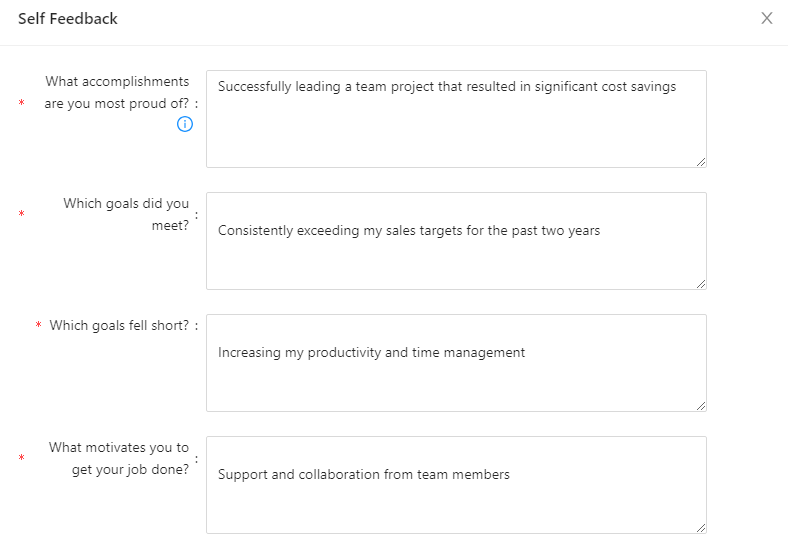
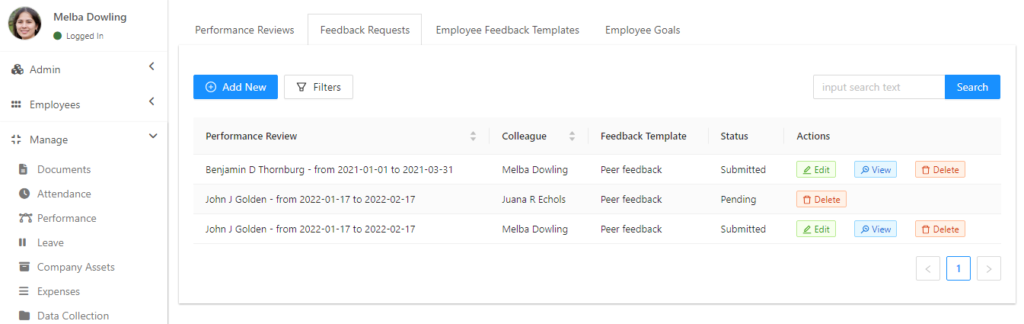
5. Under Performance Review field you can select the employee you request the feedback of
6. Then under Employee, you can select which employee you request feedback from
7. Change the Status to Pending if you haven’t processed it yet
8. Set a Due date and Save
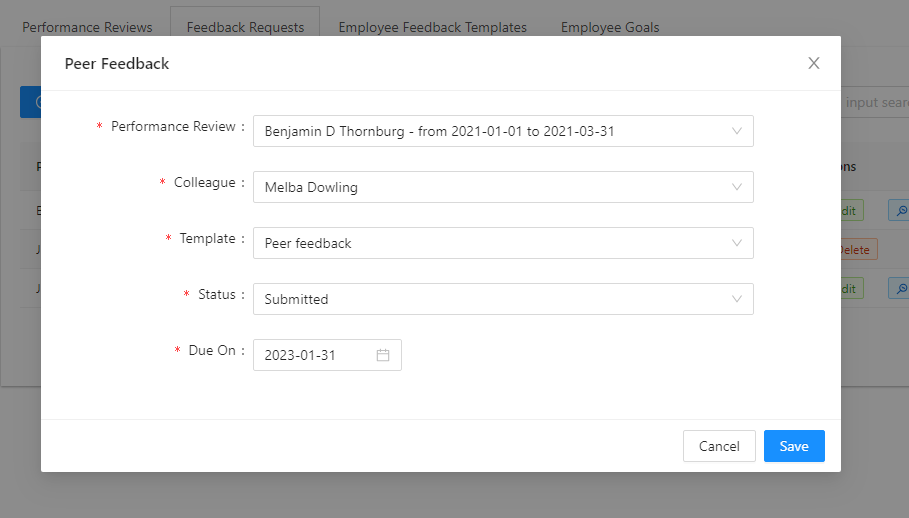
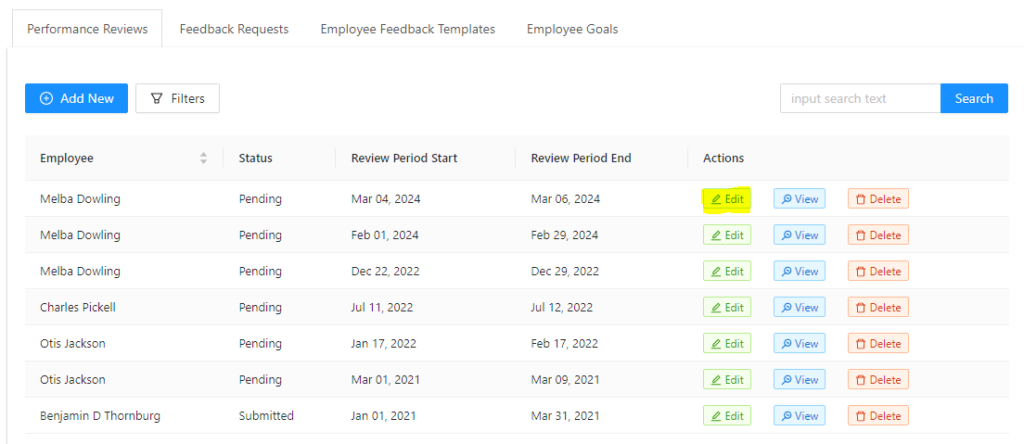
5. On the bottom, the Note option will be there. Click on Add to make a note and Click on Done and Save.