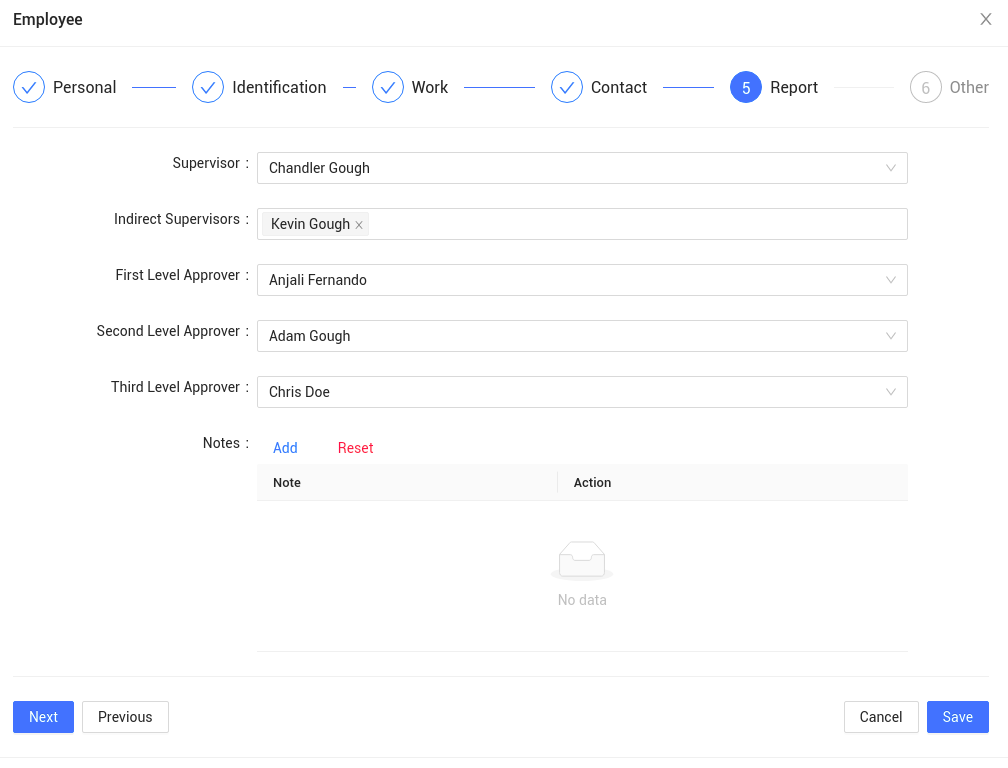How to enable multilevel approval for an employee expense?
Reading Time:
Reading Time:
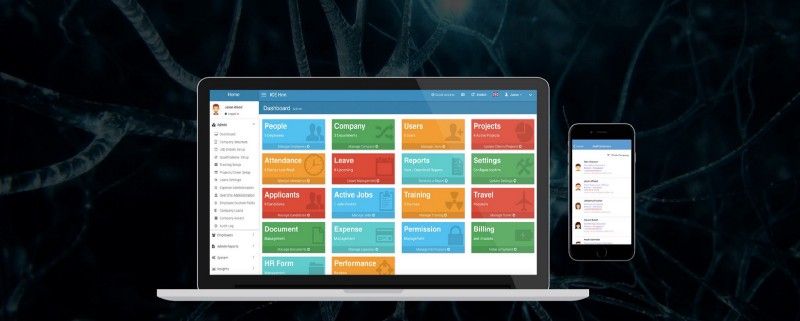
The IceHrm expense management module is specified for managing employee expenses and expense claim approvals.
In order to enable multi-level approval for the employee expenses;
4. Under the Other tab bottom, you will be able to find Expense: Enable multilevel approvals. Click on the edit button to make changes

5. Set the value to Yes and save it.

In order to allow multilevel approval under expenses, you need to predefined the managerial level. This needs to be done under Employee details.
To do this;
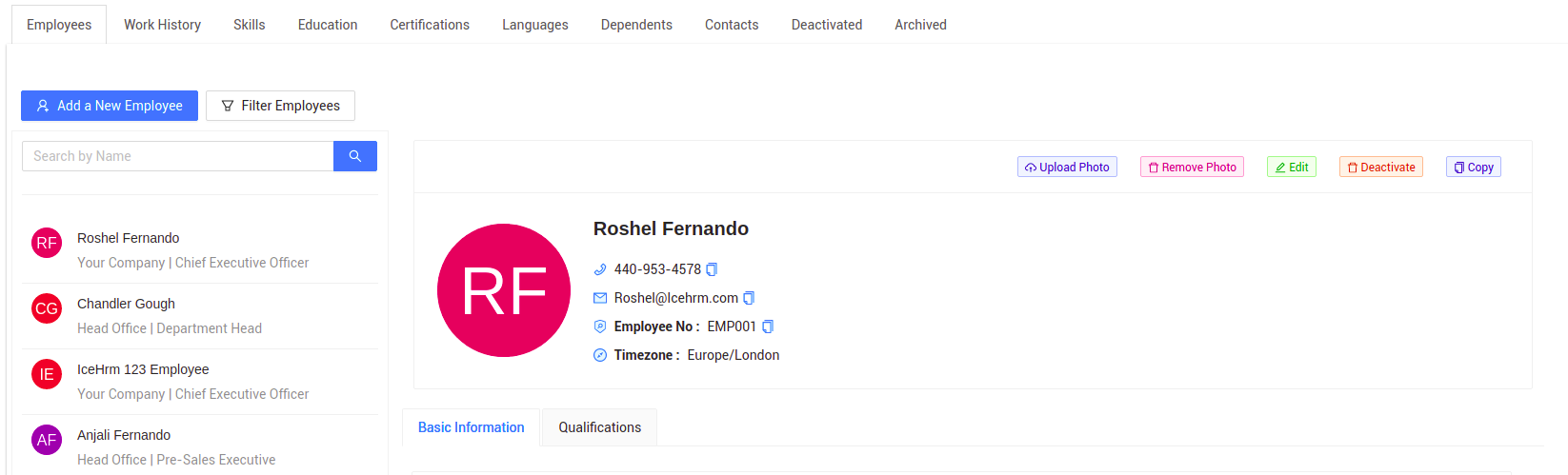
4. On the bottom of the fields, you will be able to find First Level Approver, Second Level Approver, and Third Level Approver fields. Fill it accordingly and Save.