Recruitment module in IceHrm
Reading Time:
Reading Time:
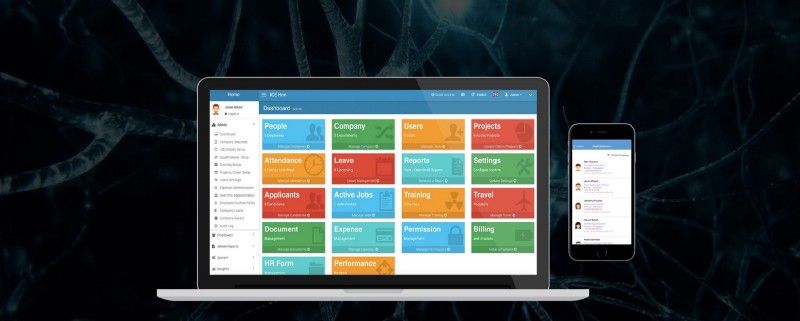
The recruitment module in IceHrm automates and manages your organization’s recruitment and staffing operations, simplifying the process from start to finish. The main functions of this module are;
Post jobs
Let candidates apply for these jobs
Schedule interviews
Track candidate progress with notes
Share job links with LinkedIn, facebook, twitter, and Google+ directly from IceHrm.
The IceHrm recruitment module is a set of tools designed to manage the recruitment process. As we all know recruitment is competitive, especially for those with much-needed technical skills, and is stimulating interest in sophisticated recruitment systems. So the IceHrm Recruitment module has been designed to improve the efficiency of recruiters and job seekers.
Under IceHrm Recruitment, you can find three modules as below;
As I mentioned, you can prepare the basic functions or fields which will need to create a job advertisement.
Log in to the Admin account
Under the recruitment module, Click to Recruitment set up
Go to the Edit Employment Types tab and click on to the Add New Icon
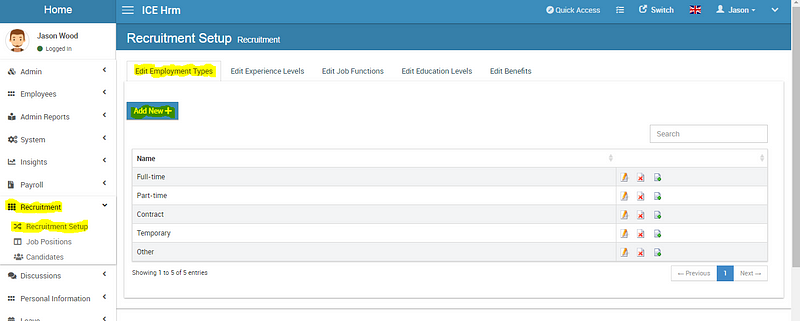
Then provide a name and Save
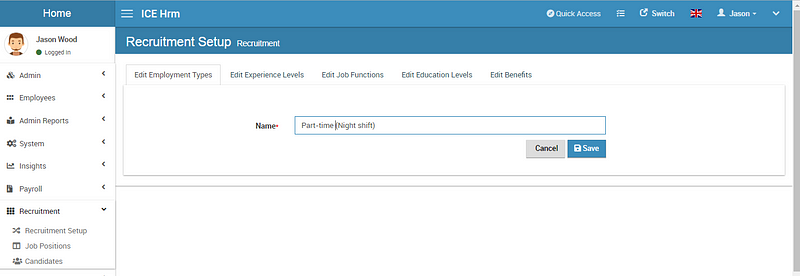
2. How to add a new experience level?
Log in to the Admin account
Under the recruitment module, Click to Recruitment set up
Go to the Edit Experience Levels tab and click on to the Add New Icon
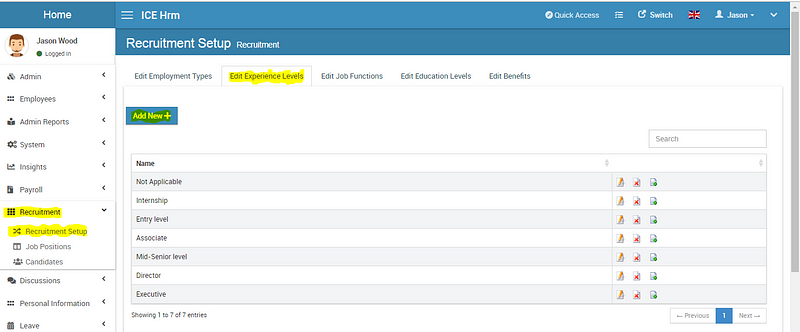
Then give a meaningful name and Save
How to add or edit a new Job function?
As of the above, you can add a new job function. In the IceHrm Recruitment set up, we have defined most of the important job functions. If you want to make changes to the names, you can click on the edit button and make changes.
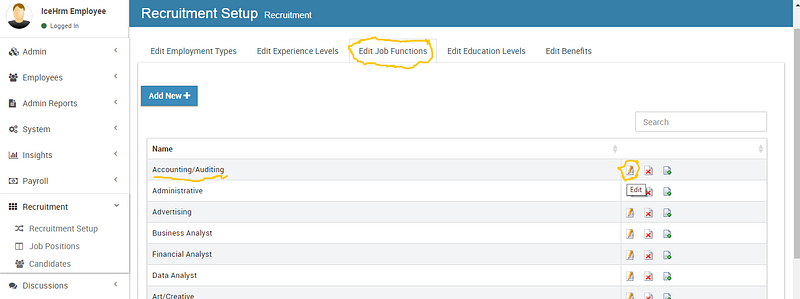
How to create and post a new job position?
Under the recruitment module, go to the Job Positions and click on to Add New. Below are the main fields used to create a job posting.
1. Job Code — A unique code to identify the job position. Url for applying the job position will contain this code.
2. Job title — The job title
3. Company Name — You can include your company name in the job advertisement
4. Hiring Manager — You can select the hiring manager, this will be helpful in conducting interviews and proceeding the recruitment. Hiring manager is an employee of your company and the job post will feature the profile image of the hiring manager if available
5. Closing Date — Enter the last date for the Job Advertisement
6. Short Description — A short description of the job position. This will be displayed when listing company jobs.
7. Job Description — Full description of the job position
8. Requirements — Detail all the job requirements. Here you can add it in point form, numbers, you create a link and insert an image. We have enabled the option for you to preview this as well.
9. Benefits — Mention the benefits which candidates get from this job position, you can select the benefits which you have already created in the Recruitment Setup category.
10. Country, City, Postal Code, Department — This information is to specify the job location
11. Employment Type — Select one from the types of employment which you have already created under the Recruitment Set Up category
12. Experience Level, Job Function and Education Level — You can select these based on the job requirement. If you need anything new, you can follow the steps explained on top of this blog under the Recruitment Set Up category
13. Show Salary — Whether you want to show the salary range for this job position
14. Currency — Select the currency of the salary
15. Salary Min/ Salary Max — You can enter the salary range
16. Keywords — Keywords for improving search and SEO
17. Status — Only active jobs will get listed
18. Image — Attach an image if you want to show an image with job listing
Let’s see how to create an example job position using IceHrm Recruitment Module.
Ex: Job Position for Web Developer
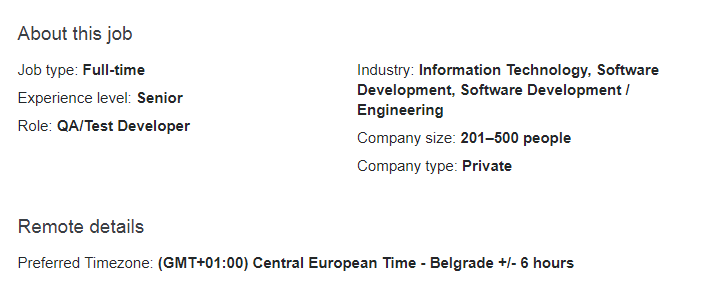
I have filled the relevant fields according to the above job details. You can check this as an example and try creating a new job position.
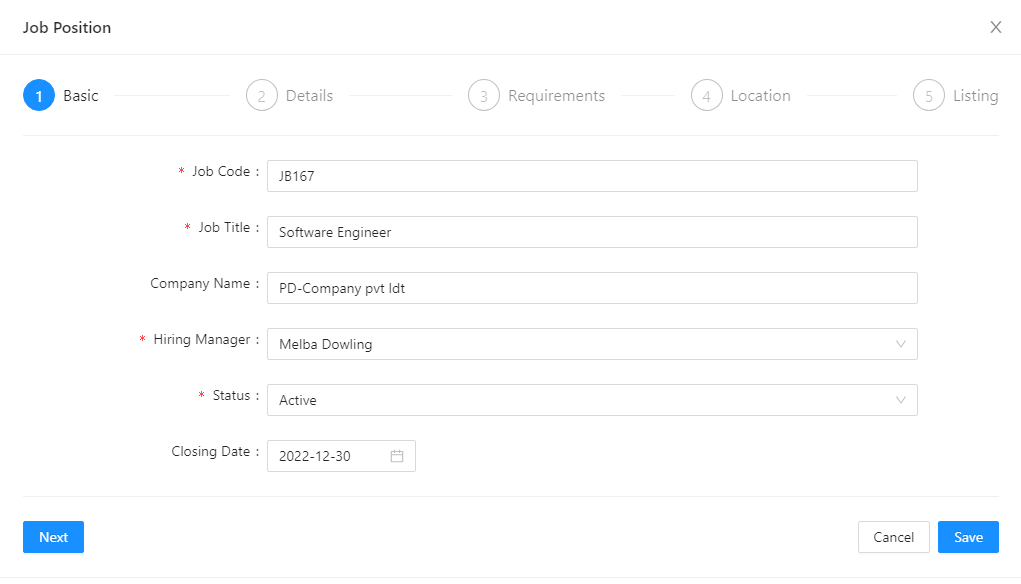
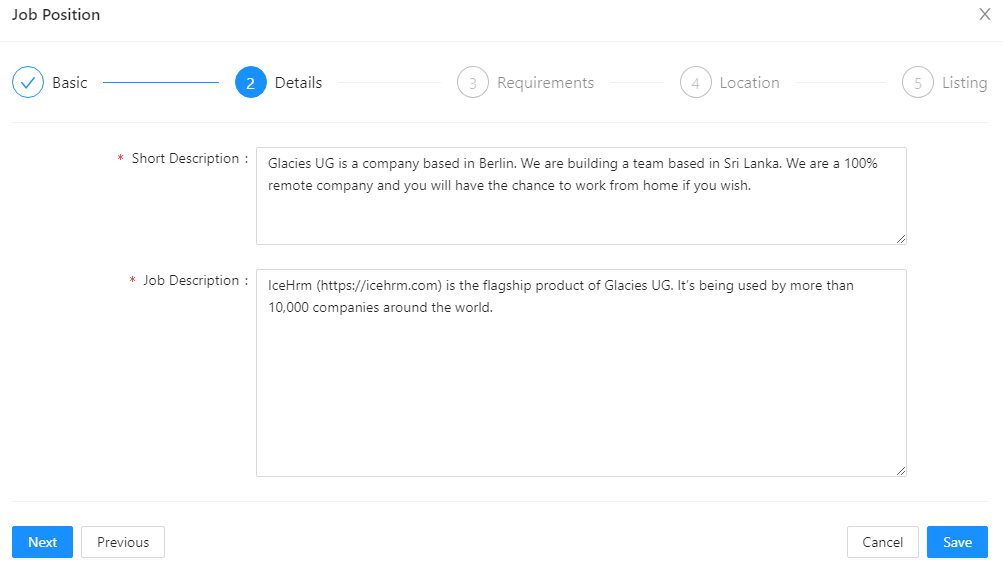
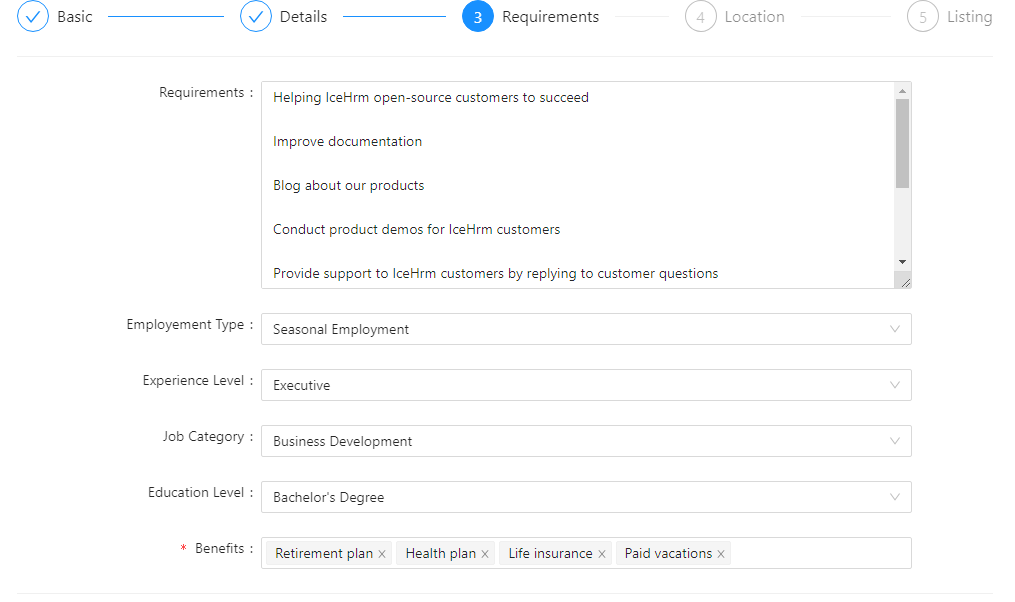
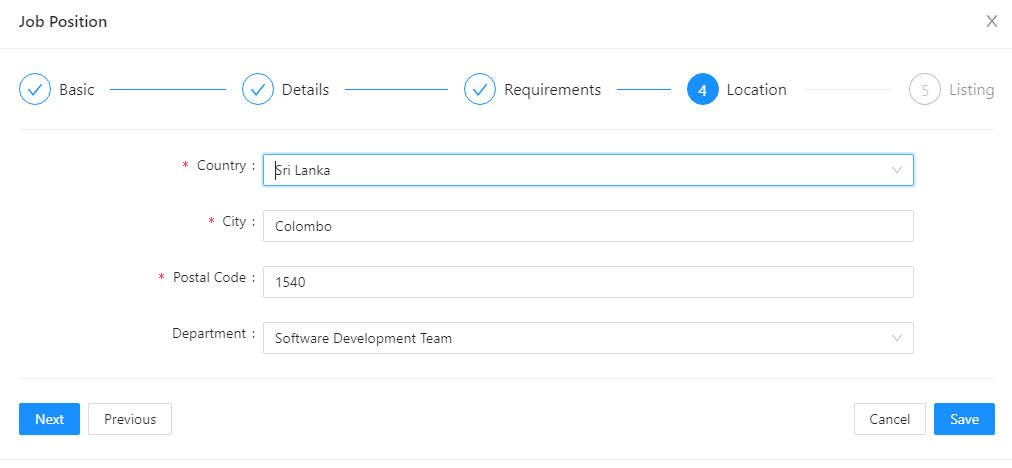
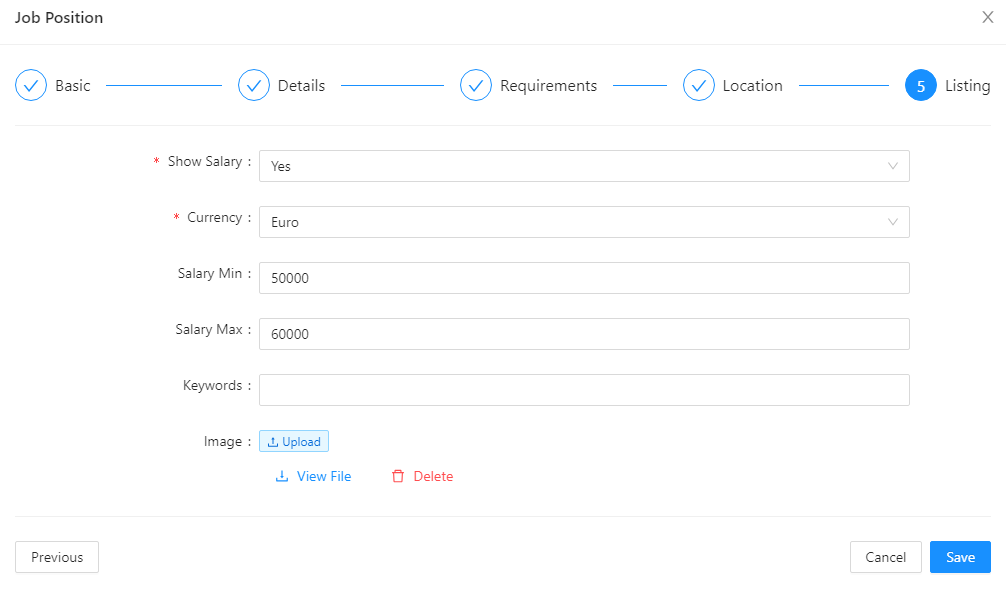
Once you created a job position according to the above steps, you will be able to see the job post as below;
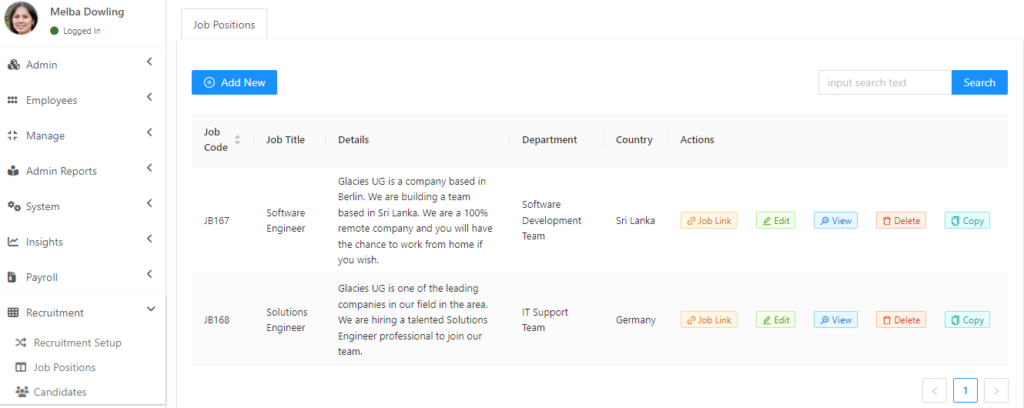
You can go to the Job Link icon on the right side and get the job link and post it on your job site like the example below.
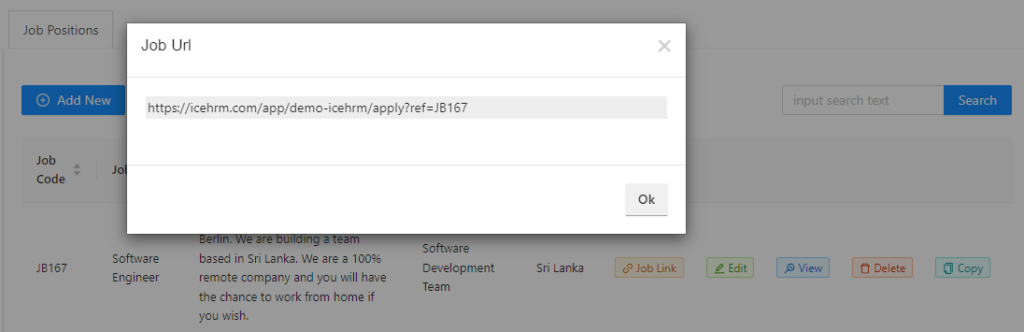
You can open up the link and view your job post prior to share it. Then a candidate can apply for this job and the candidate details will be available under candidate listing
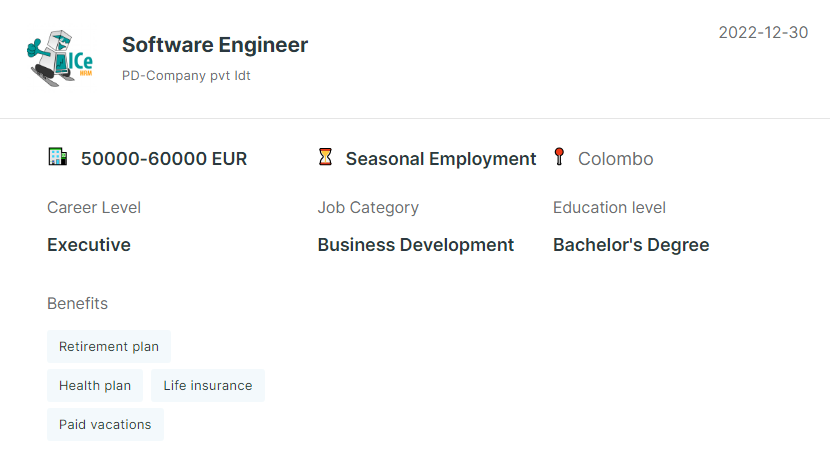
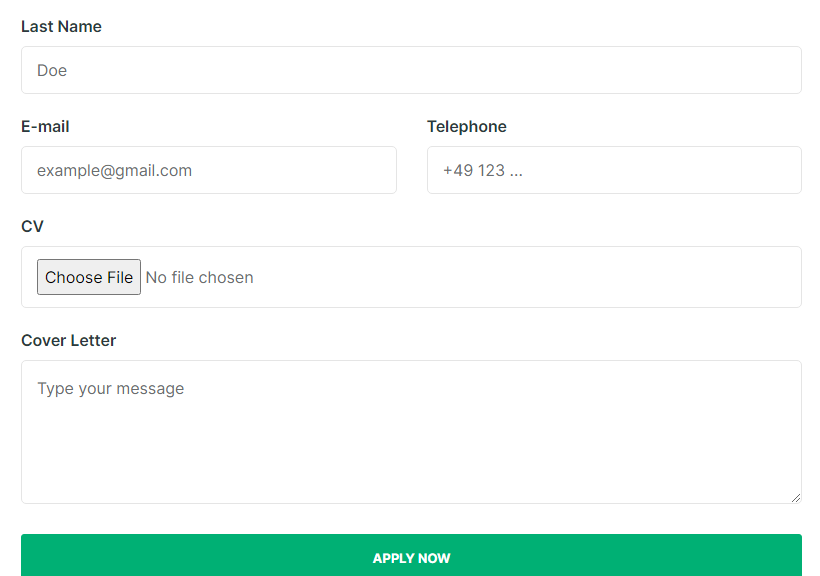
When candidates apply for a job post, candidates and the relevant hiring managers will receive email notifications.
How to add candidates?
There are two ways that the candidates get added to icehrm.
For added a candidate manually, go to the Candidate module under the Recruitment module and click on to Add New. Then fill the required fields. The advantages of this session are you can attach the candidate's CV and record the basic details of the candidate as below example.
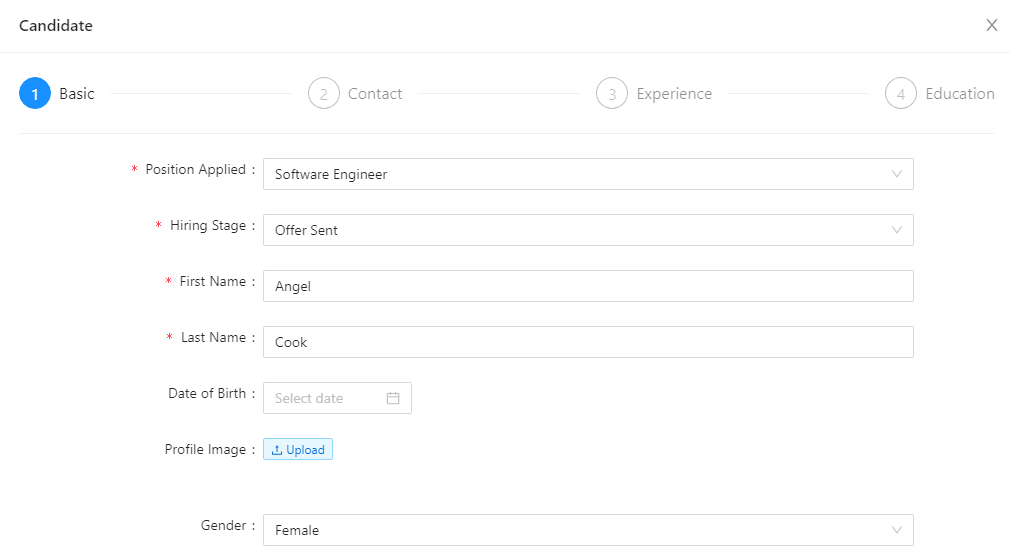
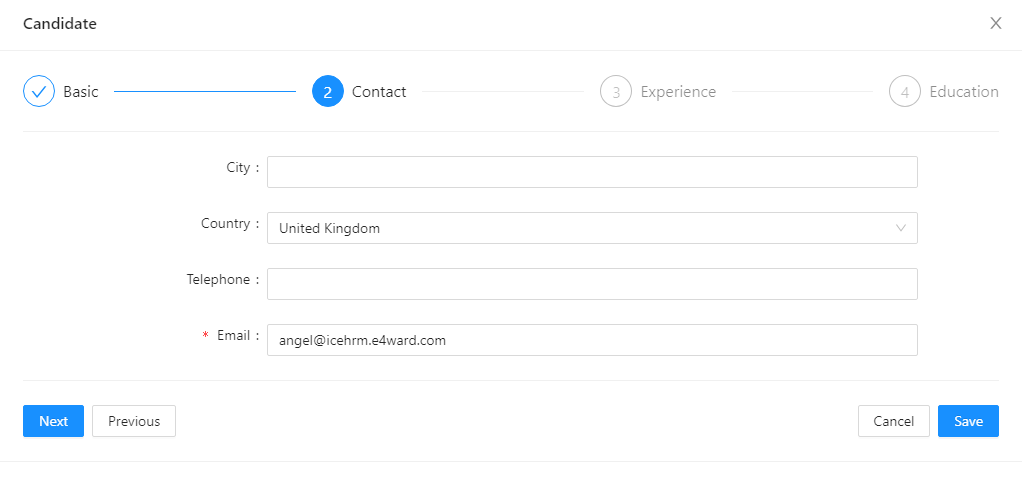
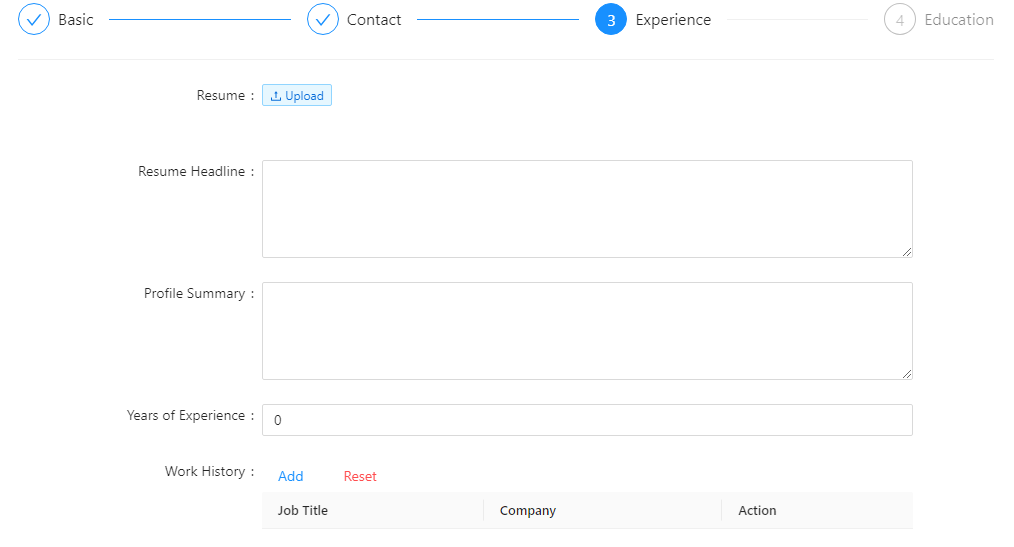
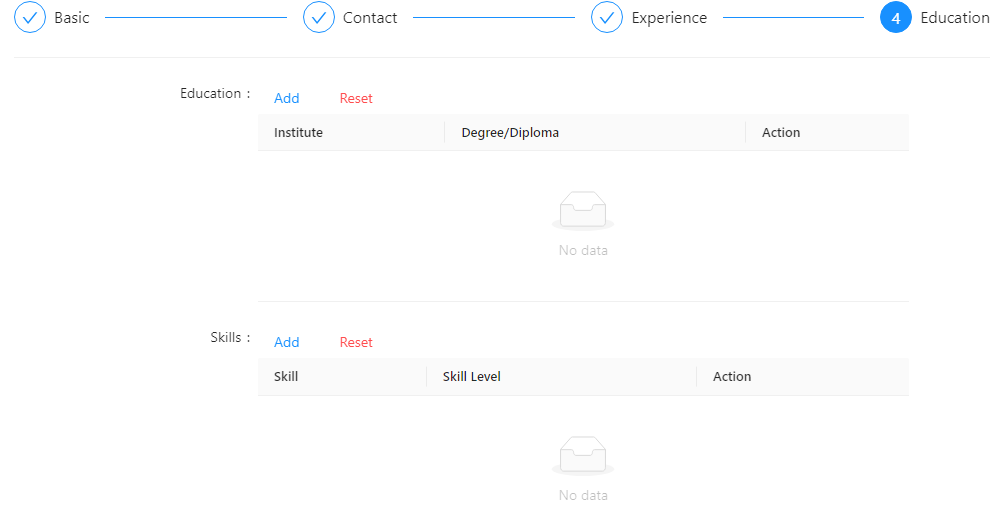
Once you fill the required fields, you can view the candidate details as below.

How to book an interview with a candidate?
Go to the candidate tab and click on the view button of the candidate you wish to make changes. Click on to Schedule an Interview option.
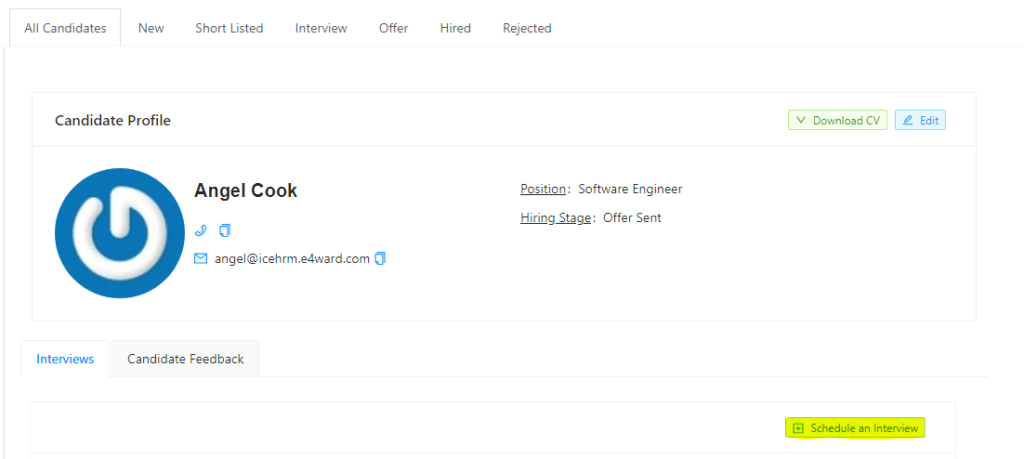
Fill the fields as per your requirement and then Save.
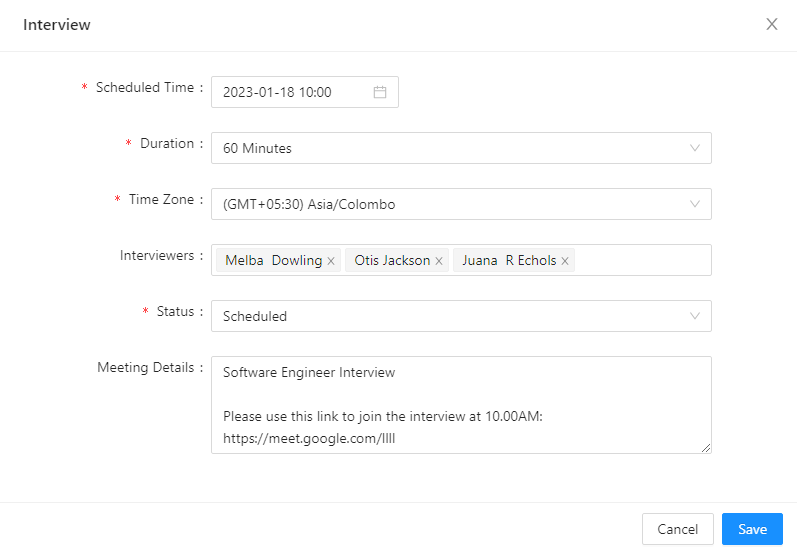
When the interview is scheduled the hiring manager and the interviewers will be notified via an email. The hiring manager is responsible for contacting the candidate and arranging the interview. But we are planning to automate this part of the recruitment also in next release.