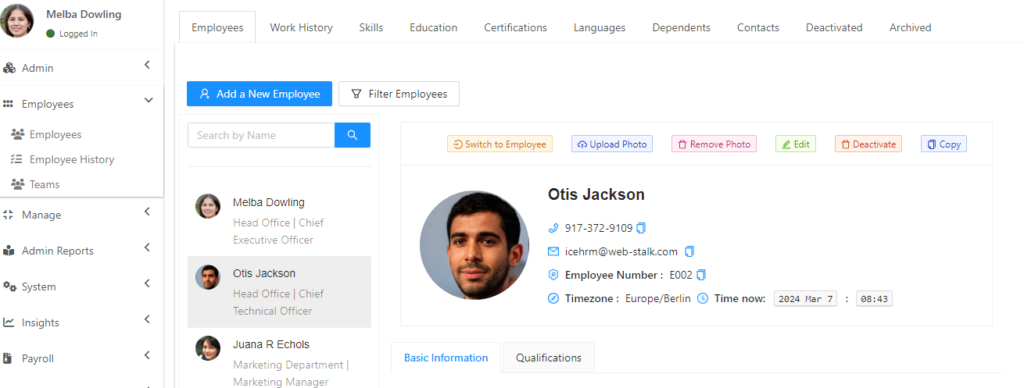How to check details of leave balances/and request leaves for a given employee in the Admin account?
Reading Time:
Reading Time:
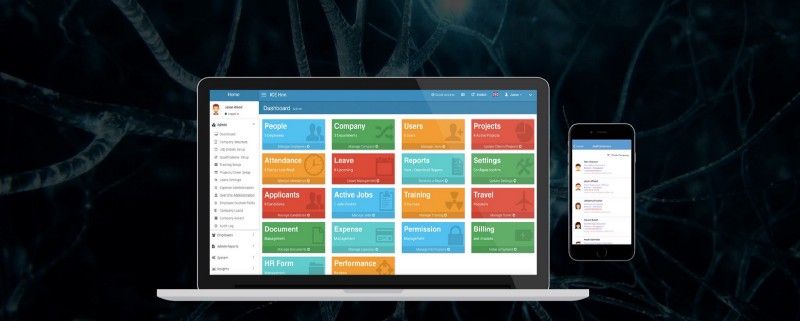
Customers always concern about these types of questions when adopting to IceHrm software. This can be done under an admin account. Follow the below step.
To check details of leave balance for an employee;
1. Log in to the admin account
2. On top, you can see the Option of Switch, Click on that
3. Then select the name of the employee
4. Under that employee account, go down and click on the Leave option
5. Select Leave Management option
6. View Leave Entitlement
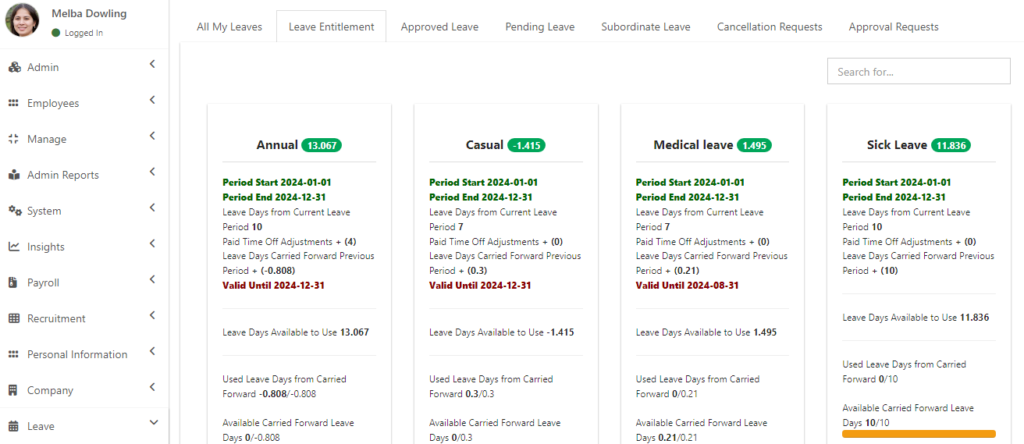
How to check details of leave balance for an employee via a report;
This report list employees’ leave entitlement for the current leave period by department or by an employee.
To get this,
1. Log in to the Admin account
2. Click on the Admin Report and select Reports
3. Under Reports, you can find the Employee Leave Entitlement option
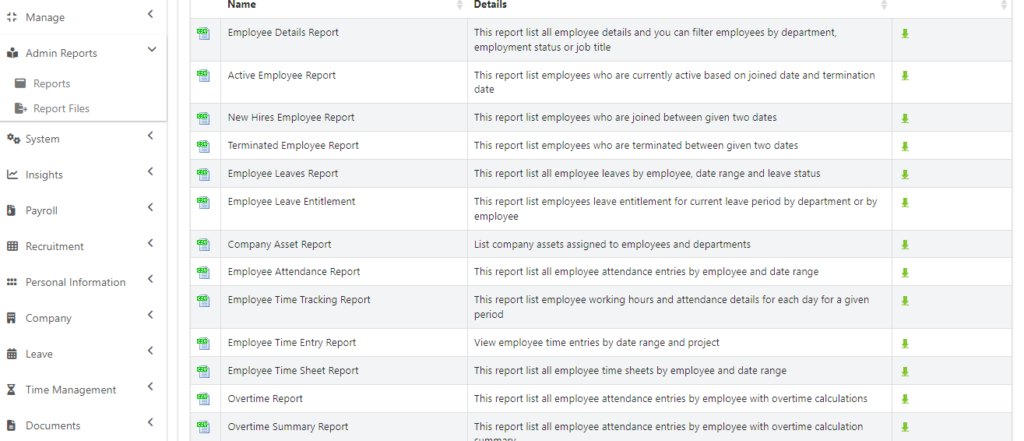
4. Click on the Arrow
5. Select the department you want to extract the report for or select the employee if you want it for a particular employee or you can select all department to get the report of all employees
If you need it, you can download the report as a CSV file. That’s one of the major benefits of the IceHrm software.
1. Log into the admin account
2. On top, you can see the Option of Switch, Click on that
3. Then Select the Name of the employee
4. Under that employee account, go down and click on the Leave option
5. Select Leave Management option
6. Under All My Leaves, click on Apply Leave