Basic Usage of IceHrm Timesheets
Reading Time:
Reading Time:
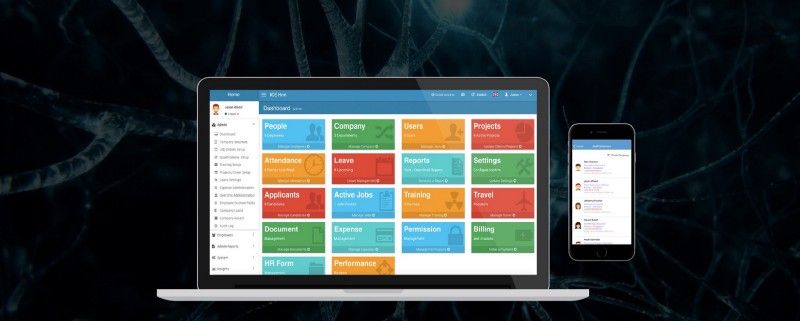
This document is about how to use the IceHrm software to update Timesheets.
How to view my timesheets?
Under Time Management, Click on Time Sheets
Timesheet is a document that indicates the hours an employee has worked, separated by days of the week.
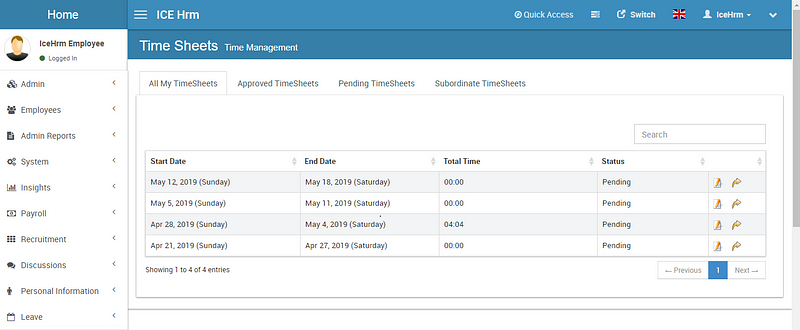
How to edit my time?
In IceHrm employees can edit timesheets under Time management, Click on Time Sheets. Then you can select any week which you would prefer to edit. The current week timesheet is automatically created and timesheets for past weeks can be created by clicking the “Create Previous Timesheet” action button on a timesheet.
Click on the Edit Time Sheet option and then select the specific project under the date you want to make changes. Then you are able to enter the time manually.
How to submit my timesheets?
Once you are done with editing in your IceHrm account’s timesheet click on the Submit button
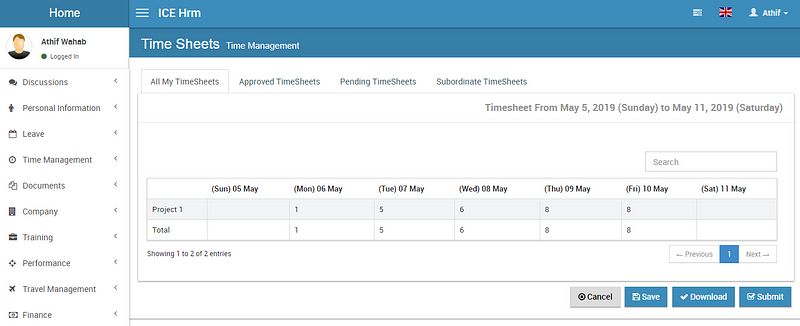
Viewing subordinate timesheets as a manager and approve it using the IceHrm software
Under Timesheets, click on Subordinate TimeSheets to view your subordinates’ timesheets
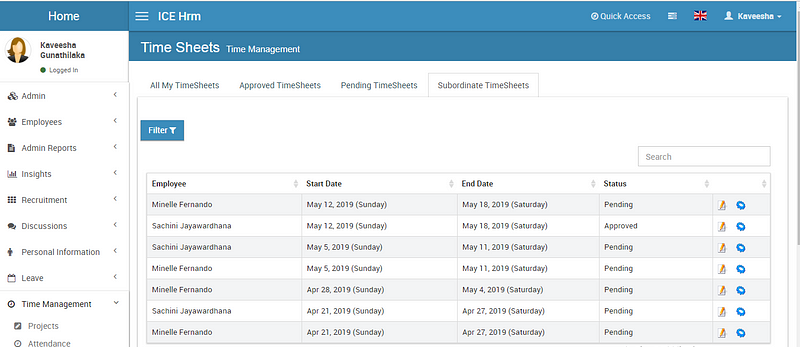
To Approve, click on the Change Time Sheets Option and change the status to Approved and Save.
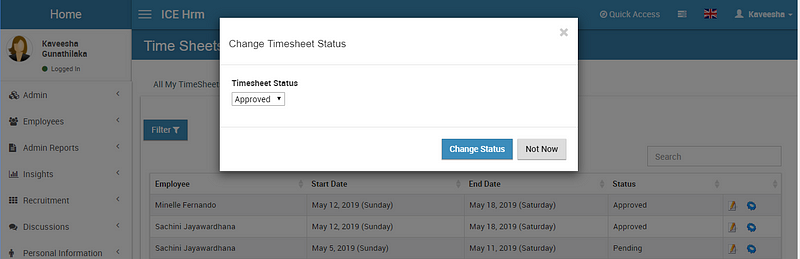
How can an employee view approve timesheets in IceHrm?
Under Time Sheets, Click on Approved Time Sheets.
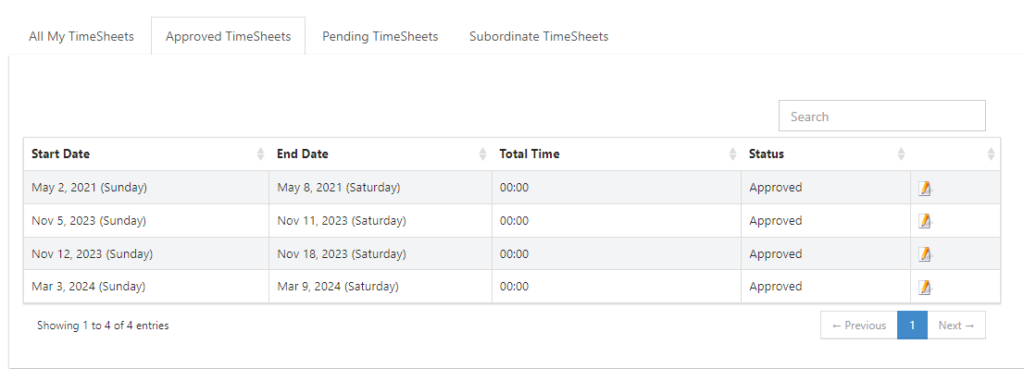
How to change the entries from Timesheets once the timesheets are approved?
Employees won't be able to make changes to the approved timesheets, but the employees supervisor can go to the Subordinate Timesheet tab and click on the process button and change the status of the Timesheets to Pending.
Then the supervisor or the employee can make changes to the timesheets.
How to assign a project to an employee?
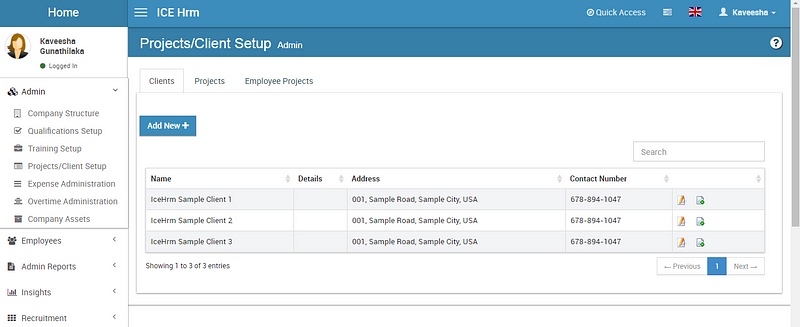
3. Select the Employee Projects option and then click on Add New
4. Assign it accordingly and then Save.
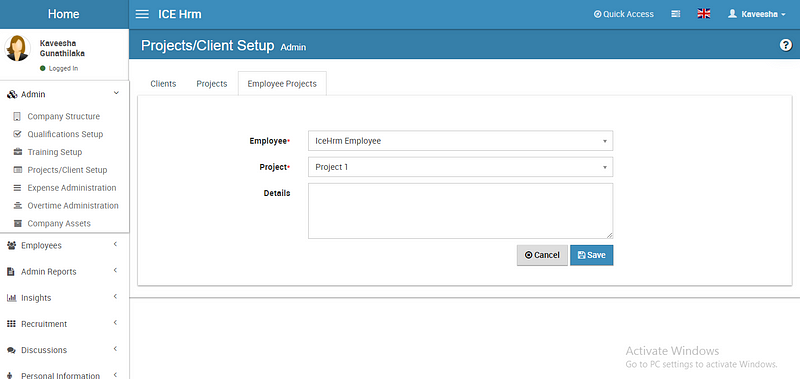
Downloading “Employee Timesheet Report”
This report list all employees’ timesheets by an employee and data range.
To get this,
1. Log in to the Admin account
2. Click on the Amin Report and select Reports
3. Under Reports, you can find the Employee Time Sheet Report option
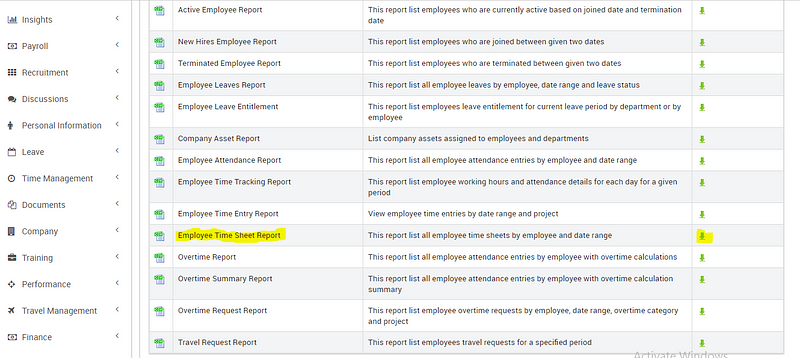
4. Click on the Arrow
5. Select the employee if you want the report for a particular employee or you can select all employees to get the report of all employees.
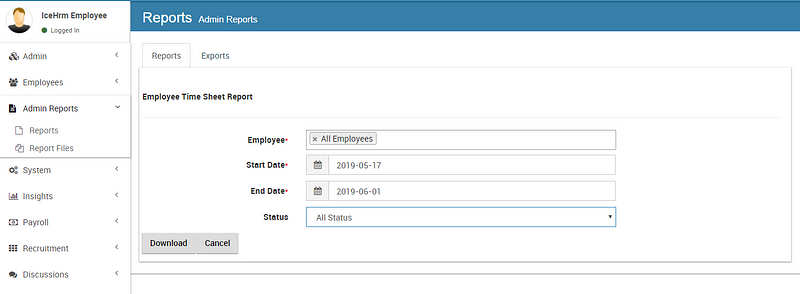
6. If you need it, you can download the report as a CSV file.
How to allow employees to add time for only the projects assigned to them?
This is one of the best advantages in IceHrm. You can enable all the projects for all employees or select which projects to which employees separately.
To limit only selected projects to an employee:
"Projects: Make All Projects Available to Employees" setting under System => Settings => Other to "No"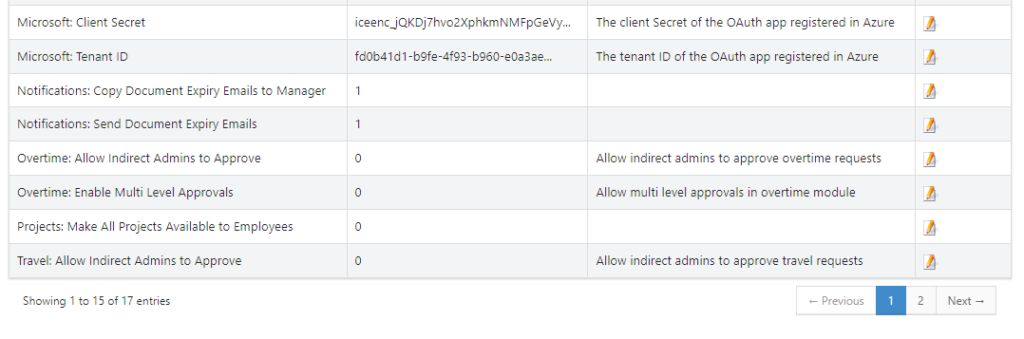
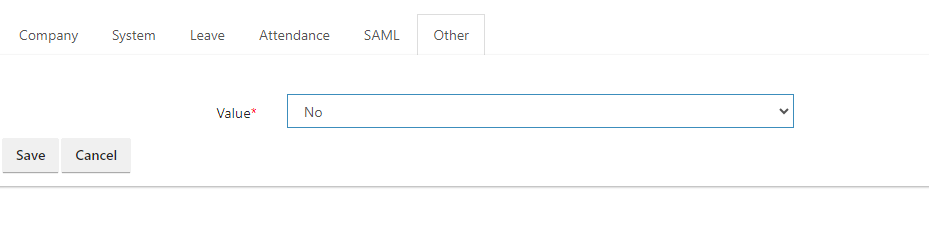
2. As described in the previous question (how to assign a project to an employee) Add only required projects to employees under Admin => Projects / Client Setup => Employee Projects
Check into https://medium.com/icelab/icehrm-timesheets-in-detail-6122a108ec15 for more details about timesheets.