IceHrm Timesheets in Detail
Reading Time:
Reading Time:
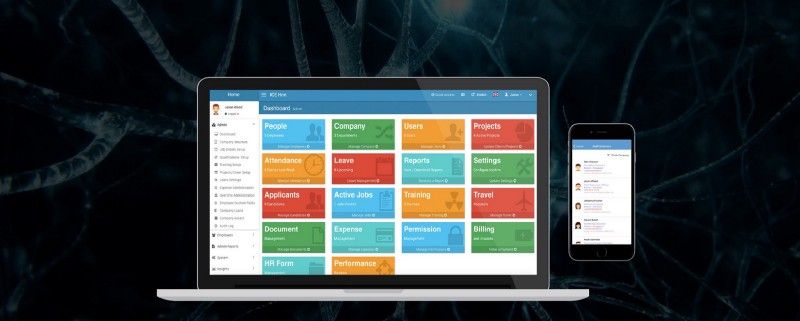
How to let employees add task details when filling timesheets?
In IceHrm there is an alternative way to add timesheets. This is useful if you want to add additional details like the task the employee was working on with the exact start and end time to the timesheet.
In order to activate this follow the below step;
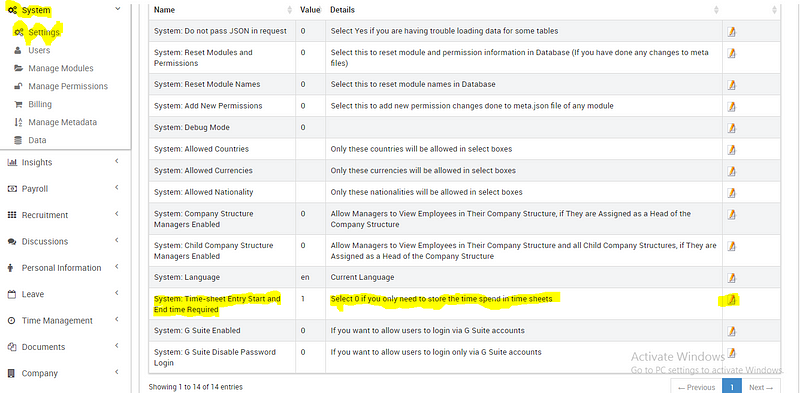
Then when the employee is editing the timesheet the view will be different and he/she should be able to add more details.
How to create detailed timesheet with task details using IceHrm?
In IceHrm employees can edit timesheets under Time management, Click on Time Sheets. Then you can select any week which you would prefer to edit. The current week timesheet is automatically created and timesheets for past weeks can be created by clicking the “Create Previous Timesheet” action button on a timesheet.
There are two ways of entering data to the timesheets.
You can go to the specific date and click on the column and enter the data or
You can click on Add Time Entry

Under this, you are able to select a different project as well. Then you can fill the details and Submit.

Downloading “Employee Time Entry Report”
To get this,
1. Log in to the Admin account
2. Click on the Amin Report and select Reports
3. Under Reports, you can find the Employee Time Entry Report option

4. Click on the Arrow to Download
5. Fill the fields as your requirement and Download

How to download the monthly summary of work done as a user in IceHrm?
To do this,

How to compare the time using IceHrm attendance and timesheets?

Check into https://medium.com/icelab/basic-usage-of-icehrm-timesheets-55b76c4bb2d for basic usage of timesheets.