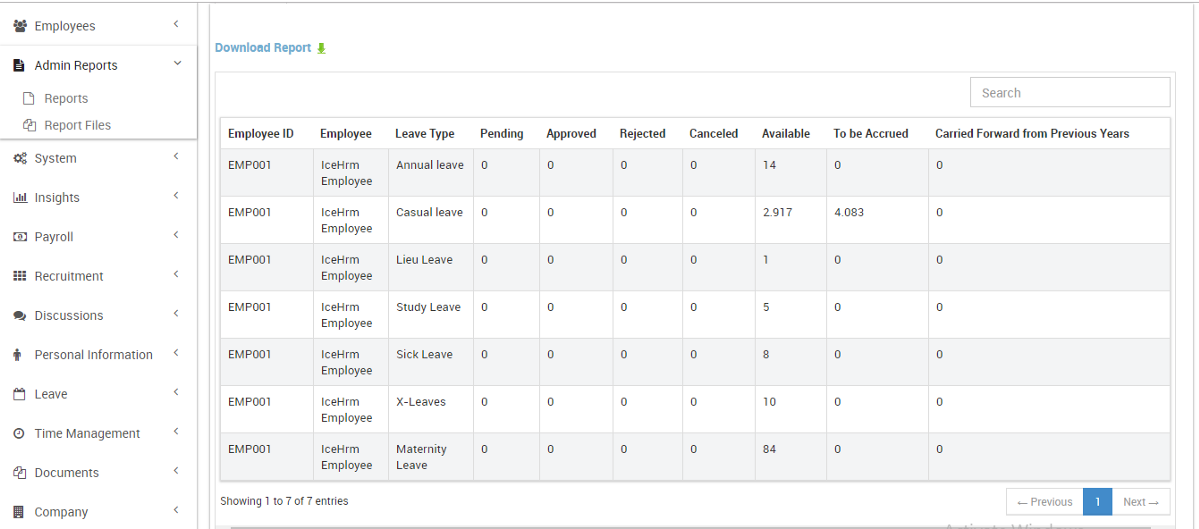How to show a specific leave type only to people attached to a certain department?
Reading Time:
Reading Time:
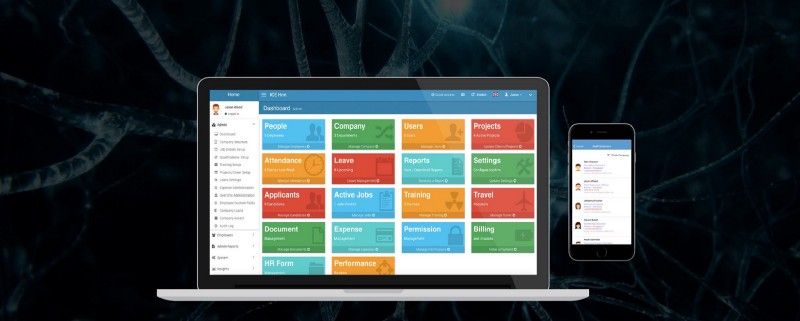
To do this, we need to use the Leave Rules function in the IceHrm leave management module.
The leave rule option is one of the unique and advanced features of the IceHrm. Using leave rules you can overwrite the behavior of leave types for job titles, employment statuses or even individual employees.
Let’s see how we can do this using the IceHrm Leave Rules.
1. Log in to your organization’s admin account
2. Go to Manage Module. Under the leave option, you can see so many functions. Click on Leave Rules.
3. Click on Add New to create a new rule.
4. Select the Leave type you want, according to your organization’s leave policy. If you want to apply it for a new Leave Type, go back to the Leave Type option and add a new Leave Type. Fill the fields in the normal way.
5. Then select the Job Title, who you want to allow these leaves for.
6. Then you need to fill the Required Experience (Days)*. You can set it to 0 to discard experience.
7. Add the number of Leaves Per Leave Period*
8. Fill the rest of the fields as usual and then click Save.
To double-check whether you have done it right, you can log in to one of the employees from the specific Job Title you have selected. You will be able to find this leave type under the leave entitlement in IceHrm. Log into a different employee from a different job title and see if this leave is visible in that also.
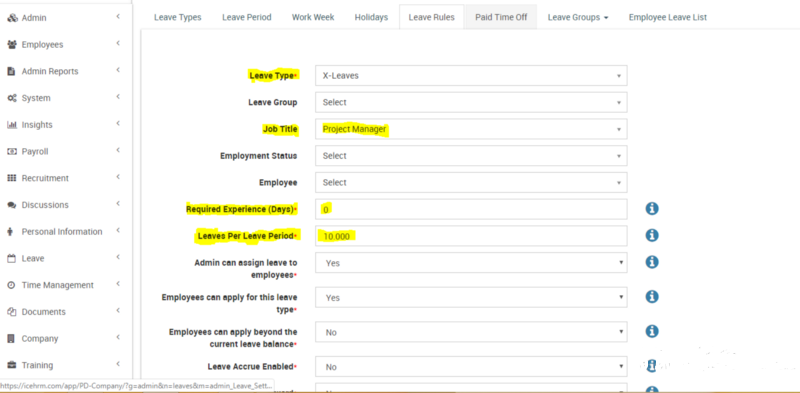
This report list employees’ leave entitlement for the current leave period by department or by an employee.
To get this,
1. Log in to the Admin account
2. Click on the Admin Report and select Reports
3. Under Reports, you can find the Employee Leave Entitlement option
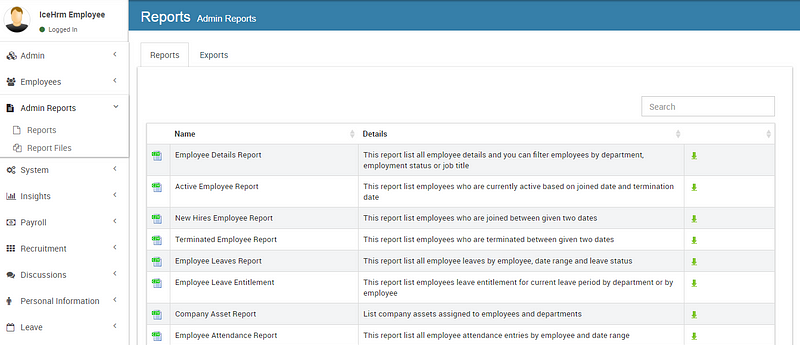
4. Click on the Arrow
5. Select the department you want to extract the report for or select the employee if you want it for a particular employee or you can select all department to get the report of all employees
6. If you need it, you can download the report as a CSV file in IceHrm.