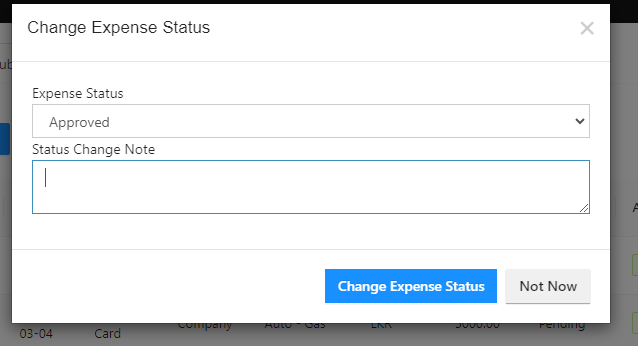How to request an expense as an employee?
Reading Time:
Reading Time:
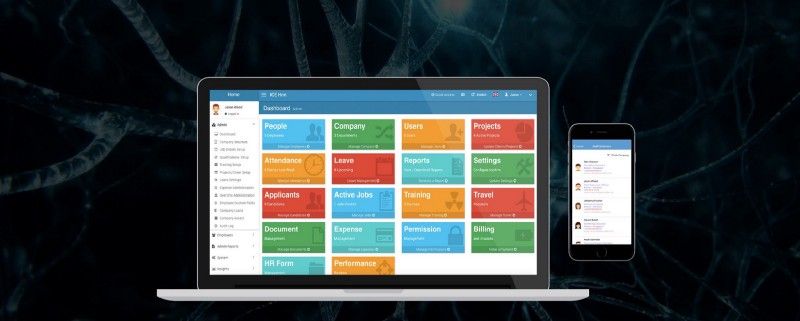
1. Log into the employee’s account and go to the Finance module.
2. Click on the Expenses tab
3. Under the Expenses tab, click on Add New to create a new expense
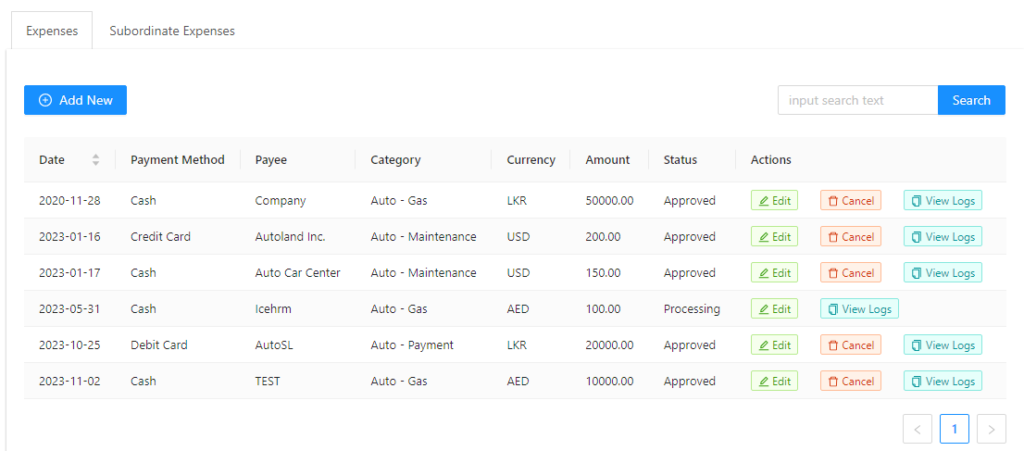
4. Fill the necessary fields
· Date — Add the date of the expense
· Payment method — Select the payment method whether cash, cheque or card payment
· Payee — Name of the employee needs to get the payment
· Expense Category — Select the expense category accordingly
· Currency — Enter the currency which needs to be paid in
· Amount — Enter the total amount of expense
In addition to this, you can request your employees to attach proofs here. For example, they can attach a receipt of the expense.
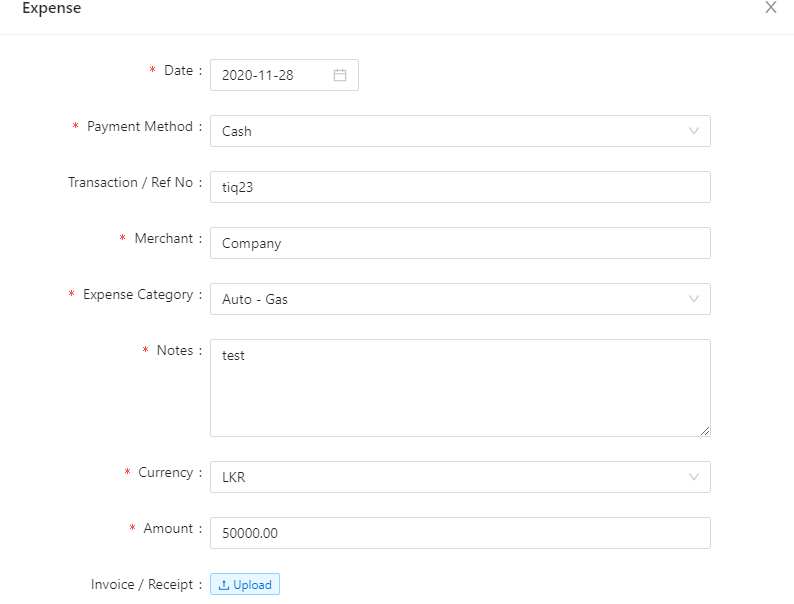
5. Then Save
Once an employee requests an expense, the manager will receive a notification as below.
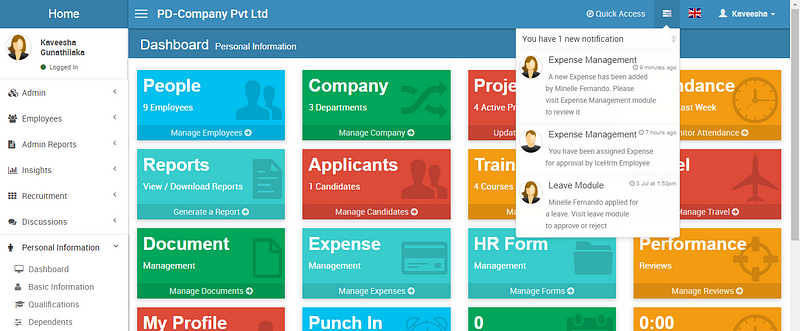
You can click on the notification to proceed. If not,
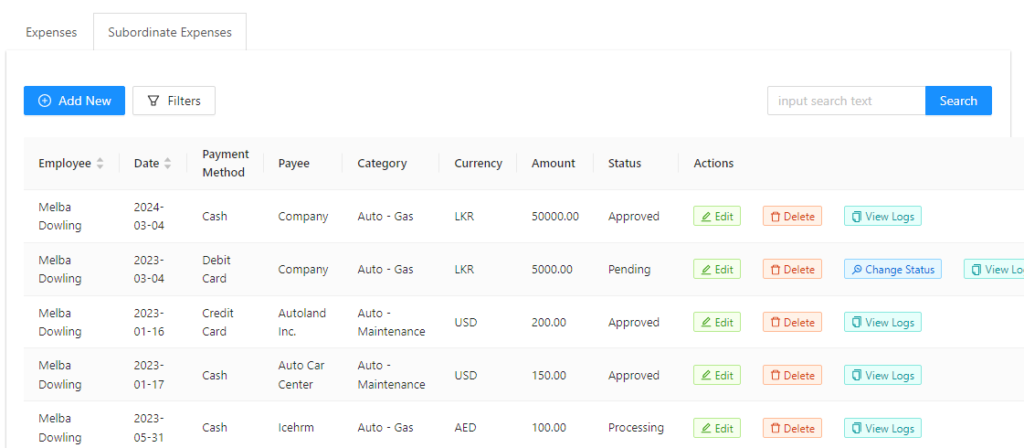
5. Change the status to Approved and then click on the Change Expense Status option