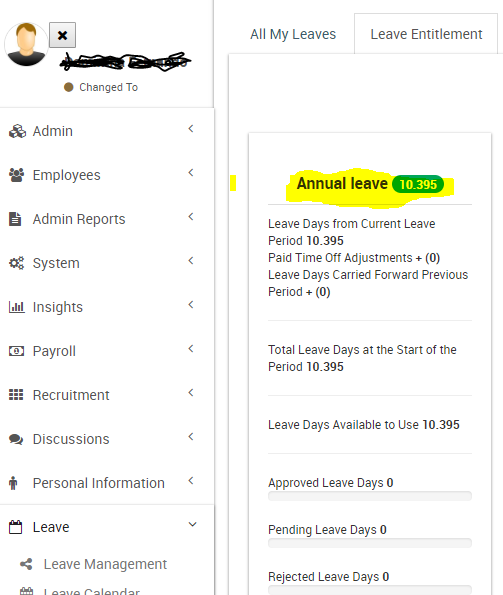How to keep increasing the allowed leave balance for the year when an employee's service is progressing?
Reading Time:
Reading Time:
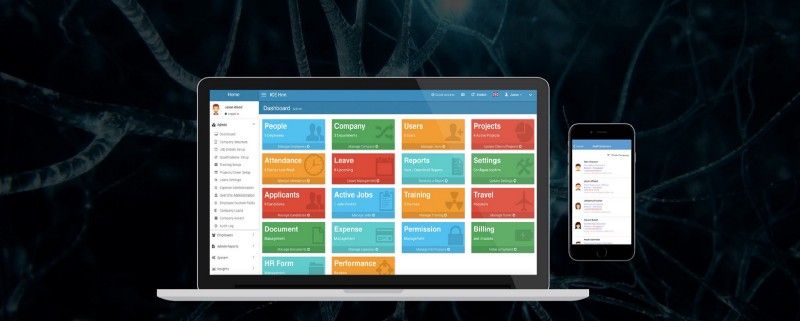
This applies to a scenario where you want to set your employee leaves to keep increasing along with their work period. For example during 1st year 12 annual leave days / during 2nd year 14 annual leave days. This can be easily handled using IceHrm.
To do this, we need to use the Leave Rules function in the IceHrm leave management module.
The leave rule option is one of the unique and advanced features of ICE Hrm. Using leave rules you can overwrite the behavior of leave types for job titles, employment statuses or even individual employees.
Let’s see how we can do this using the IceHrm Leave Rules.
1. Log in to your organization’s admin account
2. Under the Leave Management in the dashboard, you can see so many functions. Click on Leave Rules.
3. Click on Add New to create a new rule.
4. You can select the Leave type you want, according to your organization’s leave policy. I am going to apply it to Annual leaves.
5. Next, select the Leave group you want to apply this for or
6. You can select the Job title (I have selected the Project managers) or Employment Status or if you want to select a specific employee you can select it from the Employee option.
7. Then select the number of Required Experience (Days)*
Here, you need to enter the number of experience in days required for this rule to be applied to the employee. Set it to 0 to discard experience. Experience is calculated by taking a difference in days between the joined date and start date of the current leave period.
8. Then set the number of Leaves Per Leave Period*
9. Fill the rest as the normal way and then Save it.
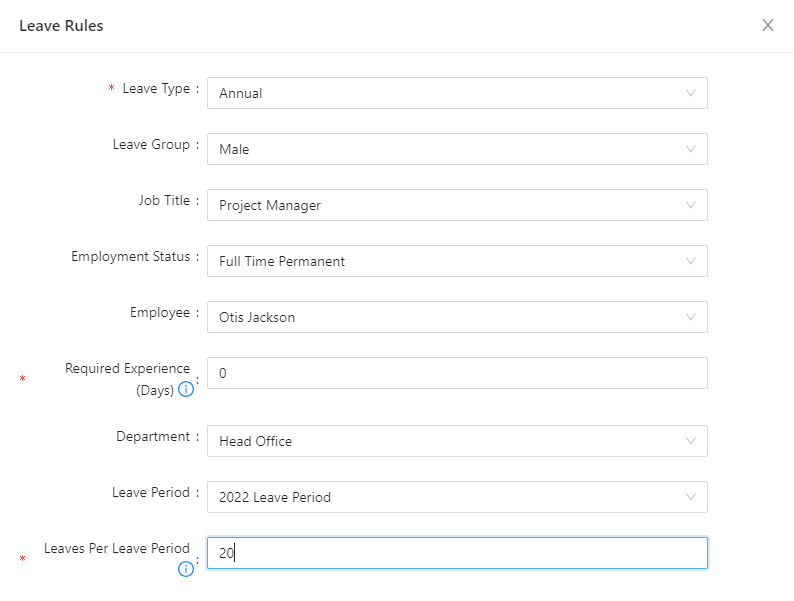
If you want to double-check what you have done is right, you can log in to one of your employee accounts and check it under leave entitlement in IceHrm. In my example, I have done it to the Project managers and I have set 365 (1 year) for the required experience. And the number of leaves is 12 per year. Below is one of the recently joined project manager for my company, so his leaves have been calculated according to the work experience while other employees who're experienced more than 1 year have all their 14 annual leaves.